今天小编给大家分享一下vue中怎么使用echarts和echarts-gl实现3D饼图环形饼图的相关知识点,内容详细,逻辑清晰,相信大部分人都还太了解这方面的知识,所以分享这篇文章给大家参考一下,希望大家阅读完这篇文章后有所收获,下面我们一起来了解一下吧。


npm install echarts npm install echarts-gl
注意:我不知道版本差异会不会有影响(可以指定版本 也可以借鉴我的)
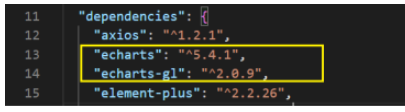
指定版本命令 加个@后面跟版本号即可
npm install echarts-gl@2.0.9
成功之后可以在package.json中检查是否安装成功(如上图)
引入位置:我没有在main.js中全局引用,而是哪个页面用到就引入哪里
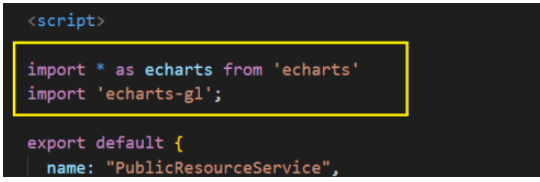
代码:
import * as echarts from 'echarts' import 'echarts-gl';
注意:我没有封装起来(你也可以先直接在页面中实现,然后在考虑封装需求)
1、有一个装饼图的容器(可以都复制走 为了成功实现效果)
<!-- 饼图 --> <div class="container"> <div class="chartsGl" id="charts"></div> <!-- 饼图下面的底座 --> <div class="buttomCharts"></div> </div>
2、对应样式
//饼图(外面的容器)
.container {
width: 100%;
height: 100%;
}
//饼图的大小
.chartsGl {
height: 200px;
width: 400px;
}
//饼图底座(我也想给你们底座图片 可是我不知道咋给)
.buttomCharts{
background: center top url(/src/assets/images/bg/buttom-charts.png) no-repeat;
background-size: cover;
height: 78px;
width: 180px;
margin-top: -155px;
margin-left: 18%;
}3、饼图数据
data() {
return {
//饼图数据+颜色
optionData: [
{
name: '休闲室',//名称
value: 19,//值
itemStyle: {//颜色 紫色
color: 'rgba(123, 167, 212,1)'
}
}, {
name: '羽毛球室',//蓝色
value: 13,
itemStyle: {
color: 'rgba(98, 195, 250,1)',
}
}, {
name: '瑜伽室',//绿色
value: 15,
itemStyle: {
color: 'rgba(140, 189, 107,1)'
}},
{
name: '动感单车室',//橙色
value: 16,
itemStyle: {
color: 'rgba(245, 182, 94,1)'
}}
,
{
name: '兵乓球室',//黄色
value: 5,
itemStyle: {
color: 'rgba(237, 222, 111,1)'
}}
],
}
},4、钩子中调用mouted
mounted() {
this.$nextTick(function() {
this.init();
});
},5、具体方法methods(为了你也方便修改样式 我注释尽量给到)
//初始化构建
init() {
//构建3d饼状图
let myChart = echarts.init(document.getElementById('charts'));
// 传入数据生成 option ; getPie3D(数据,透明的空心占比(调节中间空心范围的0就是普通饼1就很镂空))
this.option = this.getPie3D(this.optionData, 0.85);
//将配置项设置进去
myChart.setOption(this.option);
//鼠标移动上去特效效果
this.bindListen(myChart);
},//配置构建 pieData 饼图数据 internalDiameterRatio:透明的空心占比
getPie3D(pieData, internalDiameterRatio) {
let that = this;
let series = [];
let sumValue = 0;
let startValue = 0;
let endValue = 0;
let legendData = [];
let legendBfb = [];
let k = 1 - internalDiameterRatio;
pieData.sort((a, b) => {
return (b.value - a.value);
});
// 为每一个饼图数据,生成一个 series-surface(参数曲面) 配置
for (let i = 0; i < pieData.length; i++) {
sumValue += pieData[i].value;
let seriesItem = {
//系统名称
name: typeof pieData[i].name === 'undefined' ? `series${i}` : pieData[i].name,
type: 'surface',
//是否为参数曲面(是)
parametric: true,
//曲面图网格线(否)上面一根一根的
wireframe: {
show: false
},
pieData: pieData[i],
pieStatus: {
selected: false,
hovered: false,
k: k
},
//设置饼图在容器中的位置(目前没发现啥用)
// center: ['50%', '100%']
};
//曲面的颜色、不透明度等样式。
if (typeof pieData[i].itemStyle != 'undefined') {
let itemStyle = {};
typeof pieData[i].itemStyle.color != 'undefined' ? itemStyle.color = pieData[i].itemStyle.color : null;
typeof pieData[i].itemStyle.opacity != 'undefined' ? itemStyle.opacity = pieData[i].itemStyle.opacity : null;
seriesItem.itemStyle = itemStyle;
}
series.push(seriesItem);
}
// 使用上一次遍历时,计算出的数据和 sumValue,调用 getParametricEquation 函数,
// 向每个 series-surface 传入不同的参数方程 series-surface.parametricEquation,也就是实现每一个扇形。
legendData = [];
legendBfb = [];
for (let i = 0; i < series.length; i++) {
endValue = startValue + series[i].pieData.value;
series[i].pieData.startRatio = startValue / sumValue;
series[i].pieData.endRatio = endValue / sumValue;
series[i].parametricEquation = this.getParametricEquation(series[i].pieData.startRatio, series[i].pieData.endRatio,
false, false, k, series[i].pieData.value);
startValue = endValue;
let bfb = that.fomatFloat(series[i].pieData.value / sumValue, 4);
legendData.push({
name: series[i].name,
value: bfb
});
legendBfb.push({
name: series[i].name,
value: bfb
});
}
//(第二个参数可以设置你这个环形的高低程度)
let boxHeight = this.getHeight3D(series, 13);//通过传参设定3d饼/环的高度
// 准备待返回的配置项,把准备好的 legendData、series 传入。
let option = {
//图例组件
legend: {
data: legendData,
//图例列表的布局朝向。
orient: 'horizontal',
left: 10,
top: 140,
//图例文字每项之间的间隔
itemGap: 15,
textStyle: {
color: '#A1E2FF',
},
show: true,
icon: "circle",
//格式化图例文本(我是数值什么显示什么)
formatter: function (name) {
var target;
for (var i = 0, l =pieData.length; i < l; i++) {
if (pieData[i].name == name) {
target = pieData[i].value;
}
}
return `${name}: ${target}`;
}
// 这个可以显示百分比那种(可以根据你想要的来配置)
// formatter: function(param) {
// let item = legendBfb.filter(item => item.name == param)[0];
// let bfs = that.fomatFloat(item.value * 100, 2) + "%";
// console.log(item.name)
// return `${item.name} :${bfs}`;
// }
},
//移动上去提示的文本内容(我没来得及改 你们可以根据需求改)
tooltip: {
formatter: params => {
if (params.seriesName !== 'mouseoutSeries' && params.seriesName !== 'pie2d') {
let bfb = ((option.series[params.seriesIndex].pieData.endRatio - option.series[params.seriesIndex].pieData.startRatio) *
100).toFixed(2);
return `${params.seriesName}<br/>` +
`<span ></span>` +
`${ bfb }`;
}
}
},
//这个可以变形
xAxis3D: {
min: -1,
max: 1
},
yAxis3D: {
min: -1,
max: 1
},
zAxis3D: {
min: -1,
max: 1
},
//此处是修改样式的重点
grid3D: {
show: false,
boxHeight: boxHeight, //圆环的高度
//这是饼图的位置
top: '-20.5%',
left:'-15%',
viewControl: { //3d效果可以放大、旋转等,请自己去查看官方配置
alpha: 30, //角度(这个很重要 调节角度的)
distance: 200,//调整视角到主体的距离,类似调整zoom(这是整体大小)
rotateSensitivity: 0, //设置为0无法旋转
zoomSensitivity: 0, //设置为0无法缩放
panSensitivity: 0, //设置为0无法平移
autoRotate: false //自动旋转
}
},
series: series
};
return option;
},
//获取3d丙图的最高扇区的高度
getHeight3D(series, height) {
series.sort((a, b) => {
return (b.pieData.value - a.pieData.value);
})
return height * 25 / series[0].pieData.value;
},
// 生成扇形的曲面参数方程,用于 series-surface.parametricEquation
getParametricEquation(startRatio, endRatio, isSelected, isHovered, k, h) {
// 计算
let midRatio = (startRatio + endRatio) / 2;
let startRadian = startRatio * Math.PI * 2;
let endRadian = endRatio * Math.PI * 2;
let midRadian = midRatio * Math.PI * 2;
// 如果只有一个扇形,则不实现选中效果。
if (startRatio === 0 && endRatio === 1) {
isSelected = false;
}
// 通过扇形内径/外径的值,换算出辅助参数 k(默认值 1/3)
k = typeof k !== 'undefined' ? k : 1 / 3;
// 计算选中效果分别在 x 轴、y 轴方向上的位移(未选中,则位移均为 0)
let offsetX = isSelected ? Math.cos(midRadian) * 0.1 : 0;
let offsetY = isSelected ? Math.sin(midRadian) * 0.1 : 0;
// 计算高亮效果的放大比例(未高亮,则比例为 1)
let hoverRate = isHovered ? 1.05 : 1;
// 返回曲面参数方程
return {
u: {
min: -Math.PI,
max: Math.PI * 3,
step: Math.PI / 32
},
v: {
min: 0,
max: Math.PI * 2,
step: Math.PI / 20
},
x: function(u, v) {
if (u < startRadian) {
return offsetX + Math.cos(startRadian) * (1 + Math.cos(v) * k) * hoverRate;
}
if (u > endRadian) {
return offsetX + Math.cos(endRadian) * (1 + Math.cos(v) * k) * hoverRate;
}
return offsetX + Math.cos(u) * (1 + Math.cos(v) * k) * hoverRate;
},
y: function(u, v) {
if (u < startRadian) {
return offsetY + Math.sin(startRadian) * (1 + Math.cos(v) * k) * hoverRate;
}
if (u > endRadian) {
return offsetY + Math.sin(endRadian) * (1 + Math.cos(v) * k) * hoverRate;
}
return offsetY + Math.sin(u) * (1 + Math.cos(v) * k) * hoverRate;
},
z: function(u, v) {
if (u < -Math.PI * 0.5) {
return Math.sin(u);
}
if (u > Math.PI * 2.5) {
return Math.sin(u) * h * .1;
}
return Math.sin(v) > 0 ? 1 * h * .1 : -1;
}
};
},
//这是一个自定义计算的方法
fomatFloat(num, n) {
var f = parseFloat(num);
if (isNaN(f)) {
return false;
}
f = Math.round(num * Math.pow(10, n)) / Math.pow(10, n); // n 幂
var s = f.toString();
var rs = s.indexOf('.');
//判定如果是整数,增加小数点再补0
if (rs < 0) {
rs = s.length;
s += '.';
}
while (s.length <= rs + n) {
s += '0';
}
return s;
}, // 监听鼠标事件,实现饼图选中效果(单选),近似实现高亮(放大)效果。
bindListen(myChart) {
let that = this;
let selectedIndex = '';
let hoveredIndex = '';
// 监听点击事件,实现选中效果(单选)
myChart.on('click', function(params) {
// 从 option.series 中读取重新渲染扇形所需的参数,将是否选中取反。
let isSelected = !that.option.series[params.seriesIndex].pieStatus.selected;
let isHovered = that.option.series[params.seriesIndex].pieStatus.hovered;
let k = that.option.series[params.seriesIndex].pieStatus.k;
let startRatio = that.option.series[params.seriesIndex].pieData.startRatio;
let endRatio = that.option.series[params.seriesIndex].pieData.endRatio;
// 如果之前选中过其他扇形,将其取消选中(对 option 更新)
if (selectedIndex !== '' && selectedIndex !== params.seriesIndex) {
that.option.series[selectedIndex].parametricEquation = that.getParametricEquation(that.option.series[
selectedIndex].pieData
.startRatio, that.option.series[selectedIndex].pieData.endRatio, false, false, k, that.option.series[
selectedIndex].pieData
.value);
that.option.series[selectedIndex].pieStatus.selected = false;
}
// 对当前点击的扇形,执行选中/取消选中操作(对 option 更新)
that.option.series[params.seriesIndex].parametricEquation = that.getParametricEquation(startRatio, endRatio,
isSelected,
isHovered, k, that.option.series[params.seriesIndex].pieData.value);
that.option.series[params.seriesIndex].pieStatus.selected = isSelected;
// 如果本次是选中操作,记录上次选中的扇形对应的系列号 seriesIndex
isSelected ? selectedIndex = params.seriesIndex : null;
// 使用更新后的 option,渲染图表
myChart.setOption(that.option);
});
// 监听 mouseover,近似实现高亮(放大)效果
myChart.on('mouseover', function(params) {
// 准备重新渲染扇形所需的参数
let isSelected;
let isHovered;
let startRatio;
let endRatio;
let k;
// 如果触发 mouseover 的扇形当前已高亮,则不做操作
if (hoveredIndex === params.seriesIndex) {
return;
// 否则进行高亮及必要的取消高亮操作
} else {
// 如果当前有高亮的扇形,取消其高亮状态(对 option 更新)
if (hoveredIndex !== '') {
// 从 option.series 中读取重新渲染扇形所需的参数,将是否高亮设置为 false。
isSelected = that.option.series[hoveredIndex].pieStatus.selected;
isHovered = false;
startRatio = that.option.series[hoveredIndex].pieData.startRatio;
endRatio = that.option.series[hoveredIndex].pieData.endRatio;
k = that.option.series[hoveredIndex].pieStatus.k;
// 对当前点击的扇形,执行取消高亮操作(对 option 更新)
that.option.series[hoveredIndex].parametricEquation = that.getParametricEquation(startRatio, endRatio,
isSelected,
isHovered, k, that.option.series[hoveredIndex].pieData.value);
that.option.series[hoveredIndex].pieStatus.hovered = isHovered;
// 将此前记录的上次选中的扇形对应的系列号 seriesIndex 清空
hoveredIndex = '';
}
// 如果触发 mouseover 的扇形不是透明圆环,将其高亮(对 option 更新)
if (params.seriesName !== 'mouseoutSeries' && params.seriesName !== 'pie2d') {
// 从 option.series 中读取重新渲染扇形所需的参数,将是否高亮设置为 true。
isSelected = that.option.series[params.seriesIndex].pieStatus.selected;
isHovered = true;
startRatio = that.option.series[params.seriesIndex].pieData.startRatio;
endRatio = that.option.series[params.seriesIndex].pieData.endRatio;
k = that.option.series[params.seriesIndex].pieStatus.k;
// 对当前点击的扇形,执行高亮操作(对 option 更新)
that.option.series[params.seriesIndex].parametricEquation = that.getParametricEquation(startRatio, endRatio,
isSelected, isHovered, k, that.option.series[params.seriesIndex].pieData.value + 5);
that.option.series[params.seriesIndex].pieStatus.hovered = isHovered;
// 记录上次高亮的扇形对应的系列号 seriesIndex
hoveredIndex = params.seriesIndex;
}
// 使用更新后的 option,渲染图表
myChart.setOption(that.option);
}
});
// 修正取消高亮失败的 bug
myChart.on('globalout', function() {
// 准备重新渲染扇形所需的参数
let isSelected;
let isHovered;
let startRatio;
let endRatio;
let k;
if (hoveredIndex !== '') {
// 从 option.series 中读取重新渲染扇形所需的参数,将是否高亮设置为 true。
isSelected = that.option.series[hoveredIndex].pieStatus.selected;
isHovered = false;
k = that.option.series[hoveredIndex].pieStatus.k;
startRatio = that.option.series[hoveredIndex].pieData.startRatio;
endRatio = that.option.series[hoveredIndex].pieData.endRatio;
// 对当前点击的扇形,执行取消高亮操作(对 option 更新)
that.option.series[hoveredIndex].parametricEquation = that.getParametricEquation(startRatio, endRatio,
isSelected,
isHovered, k, that.option.series[hoveredIndex].pieData.value);
that.option.series[hoveredIndex].pieStatus.hovered = isHovered;
// 将此前记录的上次选中的扇形对应的系列号 seriesIndex 清空
hoveredIndex = '';
}
// 使用更新后的 option,渲染图表
myChart.setOption(that.option);
});
}
}以上就是“vue中怎么使用echarts和echarts-gl实现3D饼图环形饼图”这篇文章的所有内容,感谢各位的阅读!相信大家阅读完这篇文章都有很大的收获,小编每天都会为大家更新不同的知识,如果还想学习更多的知识,请关注亿速云行业资讯频道。
免责声明:本站发布的内容(图片、视频和文字)以原创、转载和分享为主,文章观点不代表本网站立场,如果涉及侵权请联系站长邮箱:is@yisu.com进行举报,并提供相关证据,一经查实,将立刻删除涉嫌侵权内容。