жӮЁеҘҪпјҢзҷ»еҪ•еҗҺжүҚиғҪдёӢи®ўеҚ•е“ҰпјҒ
жӮЁеҘҪпјҢзҷ»еҪ•еҗҺжүҚиғҪдёӢи®ўеҚ•е“ҰпјҒ
иҝҷзҜҮж–Үз« дё»иҰҒд»Ӣз»ҚвҖңechartsжҖҺд№Ҳз»ҷйҘјеӣҫдёӯй—ҙж·»еҠ ж–Үеӯ—вҖқпјҢеңЁж—Ҙеёёж“ҚдҪңдёӯпјҢзӣёдҝЎеҫҲеӨҡдәәеңЁechartsжҖҺд№Ҳз»ҷйҘјеӣҫдёӯй—ҙж·»еҠ ж–Үеӯ—й—®йўҳдёҠеӯҳеңЁз–‘жғ‘пјҢе°Ҹзј–жҹҘйҳ…дәҶеҗ„ејҸиө„ж–ҷпјҢж•ҙзҗҶеҮәз®ҖеҚ•еҘҪз”Ёзҡ„ж“ҚдҪңж–№жі•пјҢеёҢжңӣеҜ№еӨ§е®¶и§Јзӯ”вҖқechartsжҖҺд№Ҳз»ҷйҘјеӣҫдёӯй—ҙж·»еҠ ж–Үеӯ—вҖқзҡ„з–‘жғ‘жңүжүҖеё®еҠ©пјҒжҺҘдёӢжқҘпјҢиҜ·и·ҹзқҖе°Ҹзј–дёҖиө·жқҘеӯҰд№ еҗ§пјҒ
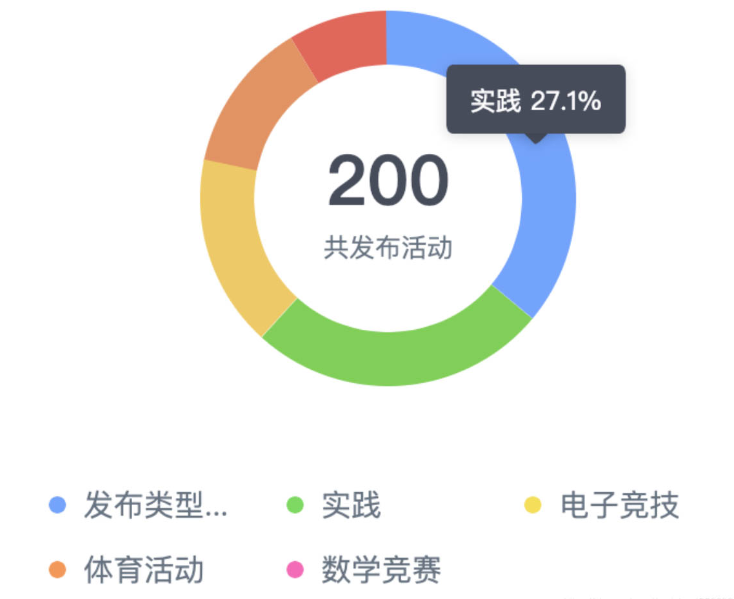
series: [
{
type:'pie',
radius: ['50%', '70%'],
center: ['50%', '40%'],
avoidLabelOverlap: false,
label: {
normal: {
show: true,
position: 'center',
color:'#4c4a4a',
formatter: '{total|' + this.total +'}'+ '\n\r' + '{active|е…ұеҸ‘еёғжҙ»еҠЁ}',
rich: {
total:{
fontSize: 35,
fontFamily : "еҫ®иҪҜйӣ…й»‘",
color:'#454c5c'
},
active: {
fontFamily : "еҫ®иҪҜйӣ…й»‘",
fontSize: 16,
color:'#6c7a89',
lineHeight:30,
},
}
},
emphasis: {//дёӯй—ҙж–Үеӯ—жҳҫзӨә
show: true,
}
},
lableLine: {
normal: {
show: false
},
emphasis: {
show: true
},
tooltip: {
show: false
}
},
data:this.pieDataList2
}
]еҸӘиҰҒеңЁformatterйҮҢиҝҷж ·еҶҷе°ұеҸҜд»Ҙе•ҰпјҢrichйҮҢйқўеҶҷдҪ йңҖиҰҒзҡ„ж ·ејҸеҚіеҸҜ
formatter: '{total|' + this.total +'}'+ '\n\r' + '{active|е…ұеҸ‘еёғжҙ»еҠЁ}'title: {
text:this.total,//дё»ж Үйўҳж–Үжң¬
subtext:'е…ұеҸ‘еёғжҙ»еҠЁ',//еүҜж Үйўҳж–Үжң¬
left:'center',
top:'32%',
textStyle:{
fontSize: 38,
color:'#454c5c',
align:'center'
},
subtextStyle:{
fontFamily : "еҫ®иҪҜйӣ…й»‘",
fontSize: 16,
color:'#6c7a89',
}
},var myChart=echarts.init(document.getElementById('main'));
//initеҲқе§ӢеҢ–жҺҘеҸЈпјҢиҝ”еӣһEChartsе®һдҫӢпјҢе…¶дёӯdomдёәеӣҫиЎЁжүҖеңЁиҠӮзӮ№
var option = {
//ж Үйўҳ
title : {
show:true,//жҳҫзӨәзӯ–з•ҘпјҢй»ҳи®ӨеҖјtrue,еҸҜйҖүдёәпјҡtrueпјҲжҳҫзӨәпјү | falseпјҲйҡҗи—Ҹпјү
text: 'дё»ж Үйўҳ',//дё»ж Үйўҳж–Үжң¬пјҢ'\n'жҢҮе®ҡжҚўиЎҢ
link:'',//дё»ж Үйўҳж–Үжң¬и¶…й“ҫжҺҘ,й»ҳи®ӨеҖјtrue
target: null,//жҢҮе®ҡзӘ—еҸЈжү“ејҖдё»ж Үйўҳи¶…й“ҫжҺҘпјҢж”ҜжҢҒ'self' | 'blank'пјҢдёҚжҢҮе®ҡзӯүеҗҢдёә'blank'пјҲж–°зӘ—еҸЈпјү
subtext: 'еүҜж Үйўҳ',//еүҜж Үйўҳж–Үжң¬пјҢ'\n'жҢҮе®ҡжҚўиЎҢ
sublink: '',//еүҜж Үйўҳж–Үжң¬и¶…й“ҫжҺҘ
subtarget: null,//жҢҮе®ҡзӘ—еҸЈжү“ејҖеүҜж Үйўҳи¶…й“ҫжҺҘпјҢж”ҜжҢҒ'self' | 'blank'пјҢдёҚжҢҮе®ҡзӯүеҗҢдёә'blank'пјҲж–°зӘ—еҸЈпјү
x:'center'//ж°ҙе№іе®үж”ҫдҪҚзҪ®пјҢй»ҳи®Өдёә'left'пјҢеҸҜйҖүдёәпјҡ'center' | 'left' | 'right' | {number}пјҲxеқҗж ҮпјҢеҚ•дҪҚpxпјү
y: 'top',//еһӮзӣҙе®үж”ҫдҪҚзҪ®пјҢй»ҳи®ӨдёәtopпјҢеҸҜйҖүдёәпјҡ'top' | 'bottom' | 'center' | {number}пјҲyеқҗж ҮпјҢеҚ•дҪҚpxпјү
textAlign: null,//ж°ҙе№іеҜ№йҪҗж–№ејҸпјҢй»ҳи®Өж №жҚ®xи®ҫзҪ®иҮӘеҠЁи°ғж•ҙпјҢеҸҜйҖүдёәпјҡ left' | 'right' | 'center
backgroundColor: 'rgba(0,0,0,0)',//ж ҮйўҳиғҢжҷҜйўңиүІпјҢй»ҳи®Ө'rgba(0,0,0,0)'йҖҸжҳҺ
borderColor: '#ccc',//ж Үйўҳиҫ№жЎҶйўңиүІ,й»ҳи®Ө'#ccc'
borderWidth: 0,//ж Үйўҳиҫ№жЎҶзәҝе®ҪпјҢеҚ•дҪҚpxпјҢй»ҳи®Өдёә0пјҲж— иҫ№жЎҶпјү
padding: 5,//ж ҮйўҳеҶ…иҫ№и·қпјҢеҚ•дҪҚpxпјҢй»ҳи®Өеҗ„ж–№еҗ‘еҶ…иҫ№и·қдёә5пјҢжҺҘеҸ—ж•°з»„еҲҶеҲ«и®ҫе®ҡдёҠеҸідёӢе·Ұиҫ№и·қ
itemGap: 10,//дё»еүҜж Үйўҳзәөеҗ‘й—ҙйҡ”пјҢеҚ•дҪҚpxпјҢй»ҳи®Өдёә10
textStyle: {//дё»ж Үйўҳж–Үжң¬ж ·ејҸ{"fontSize": 18,"fontWeight": "bolder","color": "#333"}
fontFamily: 'Arial, Verdana, sans...',
fontSize: 12,
fontStyle: 'normal',
fontWeight: 'normal',
},
subtextStyle: {//еүҜж Үйўҳж–Үжң¬ж ·ејҸ{"color": "#aaa"}
fontFamily: 'Arial, Verdana, sans...',
fontSize: 12,
fontStyle: 'normal',
fontWeight: 'normal',
},
zlevel: 0,//дёҖзә§еұӮеҸ жҺ§еҲ¶гҖӮй»ҳи®Ө0,жҜҸдёҖдёӘдёҚеҗҢзҡ„zlevelе°Ҷдә§з”ҹдёҖдёӘзӢ¬з«Ӣзҡ„canvasпјҢзӣёеҗҢzlevelзҡ„组件жҲ–еӣҫж Үе°ҶеңЁеҗҢдёҖдёӘcanvasдёҠжёІжҹ“гҖӮzlevelи¶Ҡй«ҳи¶Ҡйқ йЎ¶еұӮпјҢcanvasеҜ№иұЎеўһеӨҡдјҡж¶ҲиҖ—жӣҙеӨҡзҡ„еҶ…еӯҳе’ҢжҖ§иғҪпјҢ并дёҚе»әи®®и®ҫзҪ®иҝҮеӨҡзҡ„zlevelпјҢеӨ§йғЁеҲҶжғ…еҶөеҸҜд»ҘйҖҡиҝҮдәҢзә§еұӮеҸ жҺ§еҲ¶zе®һзҺ°еұӮеҸ жҺ§еҲ¶гҖӮ
z: 6,//дәҢзә§еұӮеҸ жҺ§еҲ¶пјҢй»ҳи®Ө6,еҗҢдёҖдёӘcanvasпјҲзӣёеҗҢzlevelпјүдёҠzи¶Ҡй«ҳзәҰйқ йЎ¶еұӮгҖӮ
},
//жҸҗзӨәжЎҶпјҢйј ж ҮжӮ¬жө®дәӨдә’ж—¶зҡ„дҝЎжҒҜжҸҗзӨә
tooltip : {
trigger: 'item',
formatter: "{a} <br/>{b} : {c} ({d}%)"
},
//еӣҫдҫӢпјҢжҜҸдёӘеӣҫиЎЁжңҖеӨҡд»…жңүдёҖдёӘеӣҫдҫӢ
legend: {
orient: 'vertical',
left: 'left',
data: ['第дёҖйғЁеҲҶ','第дәҢйғЁеҲҶ','第дёүйғЁеҲҶ','第еӣӣйғЁеҲҶ']
},
// зі»еҲ—еҲ—иЎЁ,жҜҸдёӘзі»еҲ—йҖҡиҝҮ type еҶіе®ҡиҮӘе·ұзҡ„еӣҫиЎЁзұ»еһӢ
series : [
{
name: 'и®ҝй—®',
type: 'pie',
radius : '62%',
center: ['50%', '65%'],/
minAngle:'15',
data:[
{name:"第дёҖйғЁеҲҶ",value:4},
{name:"第дәҢйғЁеҲҶ",value:7},
{name:"第дёүйғЁеҲҶ",value:3},
{name:"第еӣӣйғЁеҲҶ",value:1},
],
itemStyle: {
normal:{
label:{
show:true,
formatter: "{b} :\n {c} \n ({d}%)",
position:"inner"
}
}
}
}
],
};
myChart.setOption(option);// дёәechartsеҜ№иұЎеҠ иҪҪж•°жҚ®еҲ°жӯӨпјҢе…ідәҺвҖңechartsжҖҺд№Ҳз»ҷйҘјеӣҫдёӯй—ҙж·»еҠ ж–Үеӯ—вҖқзҡ„еӯҰд№ е°ұз»“жқҹдәҶпјҢеёҢжңӣиғҪеӨҹи§ЈеҶіеӨ§е®¶зҡ„з–‘жғ‘гҖӮзҗҶи®әдёҺе®һи·өзҡ„жҗӯй…ҚиғҪжӣҙеҘҪзҡ„её®еҠ©еӨ§е®¶еӯҰд№ пјҢеҝ«еҺ»иҜ•иҜ•еҗ§пјҒиӢҘжғіз»§з»ӯеӯҰд№ жӣҙеӨҡзӣёе…ізҹҘиҜҶпјҢиҜ·з»§з»ӯе…іжіЁдәҝйҖҹдә‘зҪ‘з«ҷпјҢе°Ҹзј–дјҡ继з»ӯеҠӘеҠӣдёәеӨ§е®¶еёҰжқҘжӣҙеӨҡе®һз”Ёзҡ„ж–Үз« пјҒ
е…ҚиҙЈеЈ°жҳҺпјҡжң¬з«ҷеҸ‘еёғзҡ„еҶ…е®№пјҲеӣҫзүҮгҖҒи§Ҷйў‘е’Ңж–Үеӯ—пјүд»ҘеҺҹеҲӣгҖҒиҪ¬иҪҪе’ҢеҲҶдә«дёәдё»пјҢж–Үз« и§ӮзӮ№дёҚд»ЈиЎЁжң¬зҪ‘з«ҷз«ӢеңәпјҢеҰӮжһңж¶үеҸҠдҫөжқғиҜ·иҒ”зі»з«ҷй•ҝйӮ®з®ұпјҡis@yisu.comиҝӣиЎҢдёҫжҠҘпјҢ并жҸҗдҫӣзӣёе…іиҜҒжҚ®пјҢдёҖз»ҸжҹҘе®һпјҢе°Ҷз«ӢеҲ»еҲ йҷӨж¶үе«ҢдҫөжқғеҶ…е®№гҖӮ