今天就跟大家聊聊有关怎么在Android中实现一个自定义控件,可能很多人都不太了解,为了让大家更加了解,小编给大家总结了以下内容,希望大家根据这篇文章可以有所收获。
首先定义一个layout实现按钮内部布局:
<?xml version="1.0" encoding="utf-8"?>
<LinearLayout xmlns:android="http://schemas.android.com/apk/res/android"
android:layout_width="fill_parent"
android:layout_height="fill_parent"
android:orientation="horizontal" >
<ImageView
android:id="@+id/imageView1"
android:layout_width="wrap_content"
android:layout_height="wrap_content"
android:layout_gravity="center_vertical"
android:paddingBottom="5dip"
android:paddingLeft="40dip"
android:paddingTop="5dip"
android:src="@drawable/right_icon" />
<TextView
android:id="@+id/textView1"
android:layout_width="wrap_content"
android:layout_height="wrap_content"
android:layout_gravity="center_vertical"
android:layout_marginLeft="8dip"
android:text="确定"
android:textColor="#000000" />
</LinearLayout>接下来写一个类继承LinearLayout,导入刚刚的布局,并且设置需要的方法,从而使的能在代码中控制这个自定义控件内容的显示。
public class ImageBtn extends LinearLayout {
private ImageView imageView;
private TextView textView;
public ImageBtn(Context context) {
super(context);
// TODO Auto-generated constructor stub
}
public ImageBtn(Context context, AttributeSet attrs) {
super(context, attrs);
// TODO Auto-generated constructor stub
LayoutInflater inflater=(LayoutInflater) context.getSystemService(Context.LAYOUT_INFLATER_SERVICE);
inflater.inflate(R.layout.imagebtn, this);
imageView=(ImageView) findViewById(R.id.imageView1);
textView=(TextView)findViewById(R.id.textView1);
}
/**
* 设置图片资源
*/
public void setImageResource(int resId) {
imageView.setImageResource(resId);
}
/**
* 设置显示的文字
*/
public void setTextViewText(String text) {
textView.setText(text);
}
}在需要使用这个自定义控件的layout中加入这控件,只需要在xml中加入即可。
<?xml version="1.0" encoding="utf-8"?>
<LinearLayout xmlns:android="http://schemas.android.com/apk/res/android"
android:layout_width="fill_parent"
android:layout_height="fill_parent"
android:orientation="horizontal" >
<cn.com.karl.view.ImageBtn
android:id="@+id/btn_right"
android:layout_height="wrap_content"
android:layout_width="wrap_content"
android:background="@drawable/btn"
/>
<cn.com.karl.view.ImageBtn
android:id="@+id/btn_error"
android:layout_marginLeft="5dp"
android:layout_height="wrap_content"
android:layout_width="wrap_content"
android:background="@drawable/btn"
/>
</LinearLayout>这里用到了背景图片 在drawable/btn.xml
<?xml version="1.0" encoding="utf-8"?>
<selector xmlns:android="http://schemas.android.com/apk/res/android" >
<item android:state_focused="true" android:state_pressed="false" android:drawable="@drawable/btn_normal"></item>
<item android:state_pressed="true" android:drawable="@drawable/btn_white"></item>
<item android:state_checked="true" android:drawable="@drawable/btn_white"></item>
<item android:state_focused="false" android:state_pressed="false" android:drawable="@drawable/btn_normal"></item>
</selector>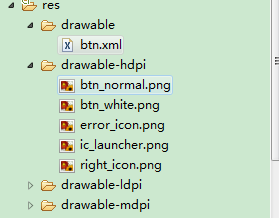
最后在activity中设置该控件,和其他控件差不多:
public class IdentifyButtonActivity extends Activity {
private ImageBtn imageBtn1;
private ImageBtn imageBtn2;
@Override
protected void onCreate(Bundle savedInstanceState) {
// TODO Auto-generated method stub
super.onCreate(savedInstanceState);
setContentView(R.layout.identifybutton);
imageBtn1=(ImageBtn) this.findViewById(R.id.btn_right);
imageBtn2=(ImageBtn) this.findViewById(R.id.btn_error);
imageBtn1.setTextViewText("确定");
imageBtn2.setTextViewText("取消");
imageBtn1.setImageResource(R.drawable.right_icon);
imageBtn2.setImageResource(R.drawable.error_icon);
imageBtn1.setOnClickListener(new View.OnClickListener() {
public void onClick(View v) {
// TODO Auto-generated method stub
Toast.makeText(getApplicationContext(), "点击的正确按钮", 1).show();
}
});
imageBtn2.setOnClickListener(new View.OnClickListener() {
public void onClick(View v) {
// TODO Auto-generated method stub
Toast.makeText(getApplicationContext(), "点击的错误按钮", 1).show();
}
});
}
}最后看看我们自定义控件的效果吧!
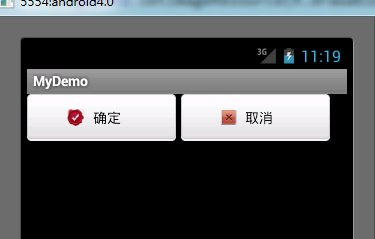
看完上述内容,你们对怎么在Android中实现一个自定义控件有进一步的了解吗?如果还想了解更多知识或者相关内容,请关注亿速云行业资讯频道,感谢大家的支持。
亿速云「云服务器」,即开即用、新一代英特尔至强铂金CPU、三副本存储NVMe SSD云盘,价格低至29元/月。点击查看>>
免责声明:本站发布的内容(图片、视频和文字)以原创、转载和分享为主,文章观点不代表本网站立场,如果涉及侵权请联系站长邮箱:is@yisu.com进行举报,并提供相关证据,一经查实,将立刻删除涉嫌侵权内容。