这篇文章主要介绍了opencv如何绘制线条、矩形、圆弧线、椭圆弧线、多边形、添加文字,具有一定借鉴价值,感兴趣的朋友可以参考下,希望大家阅读完这篇文章之后大有收获,下面让小编带着大家一起了解一下。
实验代码展示代码:
import numpy as npimport cv2 as cvimport time# Create a black imageimg = np.zeros((800,800,3), np.uint8)# Draw a diagonal blue line with thickness of 5 px# 绘制直线# img = cv.line(img, pt1, pt2, color[, thickness[, lineType[, shift]]])img = cv.line(img,(0,0),(799,799),(255,0,0),5) # 两个端点的坐标,BGR分量,直线的宽度# 绘制矩形img = cv.rectangle(img,(384,20),(500,128),(0,255,0),3) img = cv.rectangle(img,(104,320),(200,400),(0,0,255),-1) # 左上点的坐标和右下角点的坐标,BGR值,边框宽度,-1表示填充# 绘制圆形# 中心点坐标以及半径,设定线条宽度,其中-1表示填充封闭图形img = cv.circle(img,(77,243), 63, (0,255,0), -1)# 绘制椭圆# img = cv.ellipse(img, center, axes, angle, startAngle, endAngle, color[, thickness[, lineType[, shift]]])# 椭圆中心点坐标,横轴和纵轴的长度,旋转角度,椭圆弧线起始和终止的角度范围,弧线颜色,线条宽度-1表示填充cv.ellipse(img,(556,256),(100,50),10,0,360,(255,255,0),-1)# 绘制多边形# img = cv.polylines(img, pts, isClosed, color[, thickness[, lineType[, shift]]])pts1 = np.array([[10,30],[700,130],[770,320],[450,710]], np.int32)pts1 = pts1.reshape((-1,1,2)) # 维度必须是ROWSx1x2pts2 = np.array([[500,600],[300,700],[370,320],[150,610]], np.int32)pts2 = pts2.reshape((-1,1,2)) # 维度必须是ROWSx1x2cv.polylines(img,[pts1],False,(0,255,255)) # 不连接首尾顶点cv.polylines(img,[pts2],True,(255,255,255)) # 连接首尾顶点# 绘制文字font = cv.FONT_HERSHEY_SIMPLEX# img = cv.putText(img, text, org, fontFace, fontScale, color[, thickness[, lineType[, bottomLeftOrigin]]])# 文字, 显示位置, 字体, 基于字体对象基础尺寸的显示文字大小,字体的粗细cv.putText(img,'OpenCV',(150,400), font, 4,(255,255,255),4,cv.LINE_AA)# 显示图片showTime = time.strftime("%Y-%m-%d %H:%M:%S", time.localtime())cv.imshow('LinMaZi-frame-LinZuQuan ' + showTime, img)k = cv.waitKey(0) # 接收一个按键,否则程序一闪而过运行结果截图:
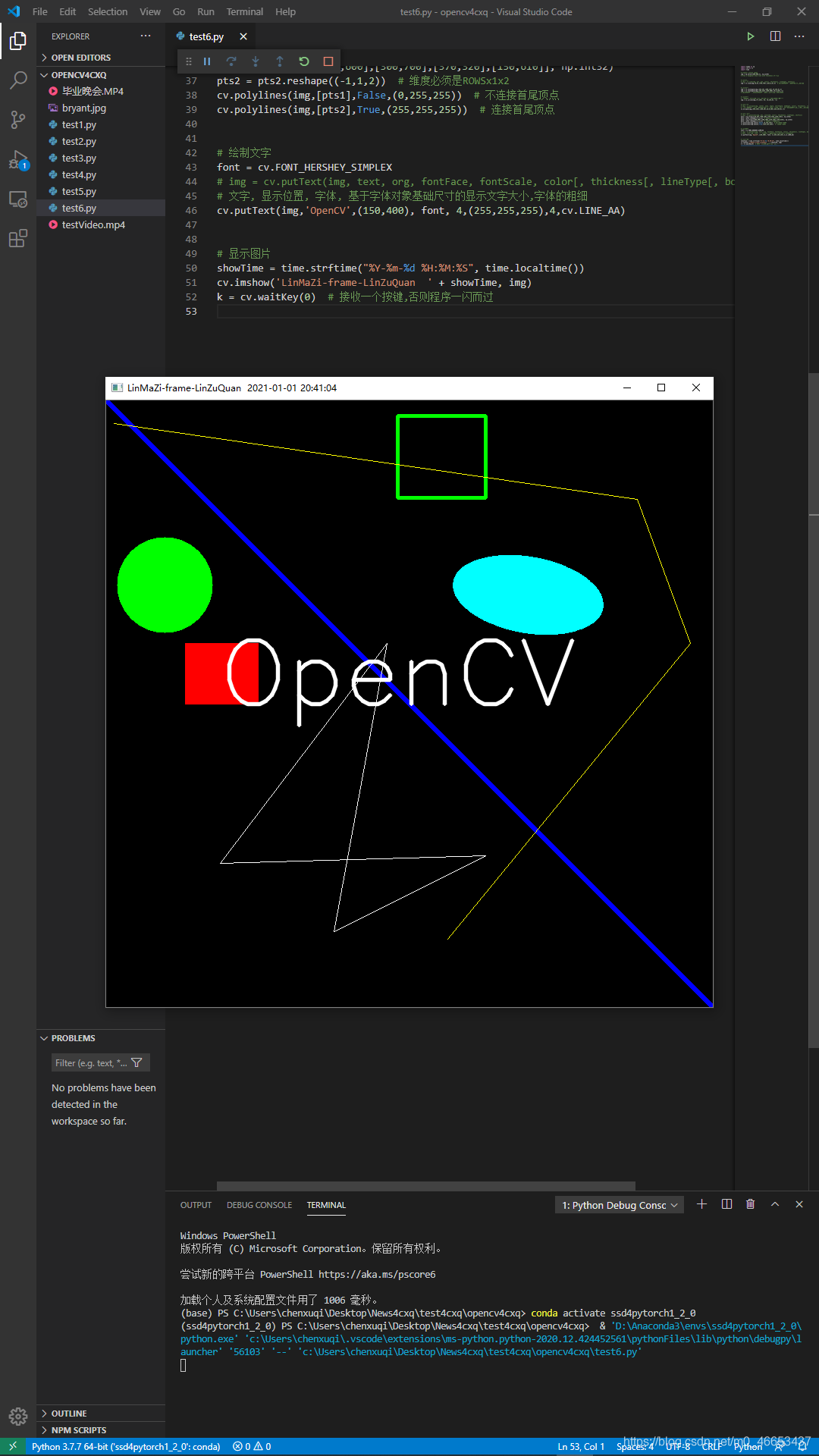
感谢你能够认真阅读完这篇文章,希望小编分享的“opencv如何绘制线条、矩形、圆弧线、椭圆弧线、多边形、添加文字”这篇文章对大家有帮助,同时也希望大家多多支持亿速云,关注亿速云行业资讯频道,更多相关知识等着你来学习!
亿速云「云服务器」,即开即用、新一代英特尔至强铂金CPU、三副本存储NVMe SSD云盘,价格低至29元/月。点击查看>>
免责声明:本站发布的内容(图片、视频和文字)以原创、转载和分享为主,文章观点不代表本网站立场,如果涉及侵权请联系站长邮箱:is@yisu.com进行举报,并提供相关证据,一经查实,将立刻删除涉嫌侵权内容。
原文链接:https://my.oschina.net/u/4851203/blog/4873981