这篇文章主要介绍基于Vue如何实现商品主图放大镜功能,文中介绍的非常详细,具有一定的参考价值,感兴趣的小伙伴们一定要看完!
实现原理
放大镜的原理用一句话概括,就是根据小图上的鼠标位置去定位大图。
图1 原理图(以2倍放大为例)
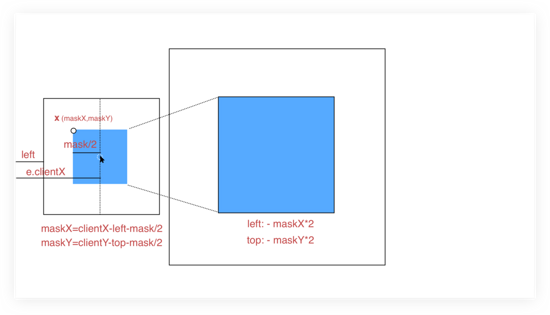
相信原理图已经画的很明白了, 图中,左侧框是小图框,其蓝色区域为图片遮罩层(需放大区域),右侧框是整个大图目前所在区域,其蓝色区域是放大区域,设置超出隐藏,就实现了放大遮罩区域的效果。
显然,两块蓝色区域存在着某种对应关系,即遮罩的左上角位置(相对于小图,以下称 X 坐标)和放大区域(相对于大图)的左上角位置是成比例的,即放大倍数。计算出 X 坐标后,适当调整背景图的位置,使大图向反方向移动 scale 倍的 X 坐标即可。
X 坐标为(maskX,maskY),以计算 maskX 为例:
鼠标移动中会产生 e.clientX ,标识鼠标与浏览器左侧的距离,小图与浏览器左侧的距离是 left ,由于遮罩始终是一个以鼠标为中心的正方形,所以:
maskX = e.clientX - left - mask/2
同理,
maskY = e.clientY - top - mask/2
大图的对应样式设置为:
{
left: - maskX * scale + 'px';
top: - maskY * scale + 'px';
}效果演示
图2 长图展示
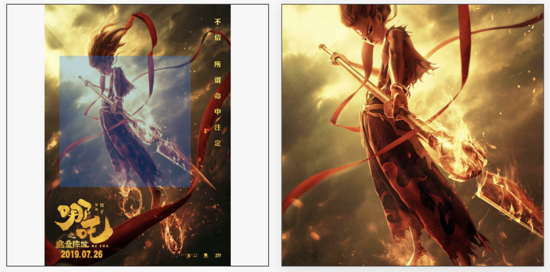
图3 宽图展示
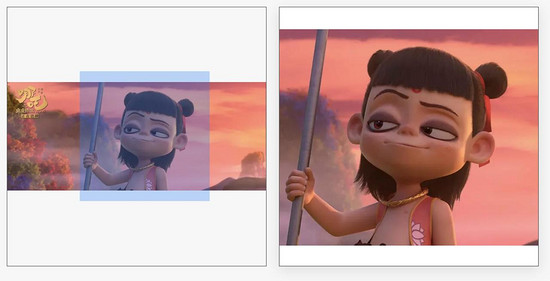
图4 两倍放大效果图
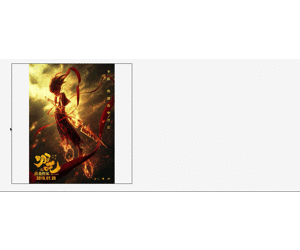
图5 四倍放大效果图
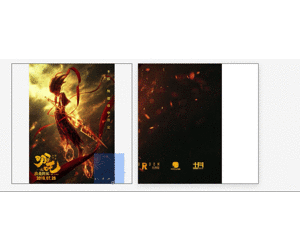
核心代码
HTML
一般放大镜实现的是 1:1 等宽等高的正方形图片,这里兼容了其他比例的图片,设置图片为垂直居中对齐,包括小图,大图。如果小图不够充满整个小图框,余留下的空白部分也可以有放大效果,只不过放大结果依然是空白。 这样只需计算背景图的移动距离,不用过多的关注图片定位问题。
<template>
<div class="magnifier">
<!-- 小图 -->
<div class="small-box" @mouseover="handOver" @mousemove="handMove" @mouseout="handOut">
<img class="smallPic" :src="`${src}?x-oss-process=image/resize,l_836`" />
<div class="magnifier-zoom"
v-show="showMask"
:style="{
background: configs.maskColor,
height: configs.maskWidth + 'px',
width: configs.maskHeight + 'px',
opacity: configs.maskOpacity,
transform: transformMask
}"
></div>
</div>
<!-- 大图, 注意误差 -->
<div class="magnifier-layer"
v-show="showMagnifier"
:style="{
width: configs.width + 'px',
height: configs.height + 'px',
left: configs.width + 20 + 'px'
}"
>
<div class="big-box"
:style="{
width: bigWidth + 'px',
height: bigHeight + 'px',
left: moveLeft,
top: moveTop
}"
>
<div class="big-box-img"
:style="{
width: bigWidth - 2 + 'px',
height: bigHeight - 2 + 'px'
}"
>
<img
:src="bigSrc"
:style="{
maxWidth: bigWidth - 2 + 'px',
maxHeight: bigHeight -2 + 'px'
}"
/>
</div>
</div>
</div>
</div>
</template>JS
这里主要有三个事件函数。
handOver:鼠标进入到小图框上的事件,此时显示遮罩和放大区域,并计算小图框的位置信息。
handOver() {
// 计算小图框在浏览器中的位置
this.imgObj = this.$el.getElementsByClassName('small-box')[0];
this.imgRectNow = this.imgObj.getBoundingClientRect();
this.showMagnifier = true;
this.showMask = true;
}handMove:鼠标在小图上的移动事件,此事件发生在 handOver 之后,计算数据,移动遮罩以及背景图;
handMove(e) {
// 计算初始的遮罩左上角的坐标
let objX = e.clientX - this.imgRectNow.left;
let objY = e.clientY - this.imgRectNow.top;
// 计算初始的遮罩左上角的坐标
let maskX = objX - this.configs.maskWidth / 2;
let maskY = objY - this.configs.maskHeight / 2;
// 判断是否超出界限,并纠正
maskY = maskY < 0 ? 0 : maskY;
maskX = maskX < 0 ? 0 : maskX;
if(maskY + this.configs.maskHeight >= this.imgRectNow.height) {
maskY = this.imgRectNow.height - this.configs.maskHeight;
}
if(maskX + this.configs.maskWidth >= this.imgRectNow.width) {
maskX = this.imgRectNow.width - this.configs.maskWidth;
}
// 遮罩移动
this.transformMask = `translate(${maskX}px, ${maskY}px)`;
// 背景图移动
this.moveLeft = - maskX * this.configs.scale + "px";
this.moveTop = - maskY * this.configs.scale + "px";
}handOut:鼠标离开小图事件,此时无放大镜效果,隐藏遮罩和放大区域。
handOut() {
this.showMagnifier = false;
this.showMask = false;
}以上三个事件基本上就实现了图片的放大镜功能。
但仔细看,你会发现每次移入小图框都会触发一次 handOver 事件,并且计算一次小图框 DOM (imgObj) 。
为了优化此问题,可以用 init 标识是否是页面加载后首次触发 handOver 事件,如果是初始化就计算imgObj 信息,否则不计算。
handOver() {
if (!this.init) {
this.init = true;
// 原 handOver 事件
...
}
this.showMagnifier = true;
this.showMask = true;
},在测试的过程中,发现页面滚动后,会出现遮罩定位错误的情况,原来是因为初始化时,我们固定死了小图框的位置信息(存放在 this.imgRectNow ),导致 handMove 事件中的移动数据计算错误。
解决这个问题有两种方案:
监听 scroll 事件,更新 this.imgRectNow;
在 handMove 事件中更新 this.imgRectNow。
这里选择了第二种。
handMove(e) {
// 动态获取小图的位置(或者监听 scroll )
let imgRectNow = this.imgObj.getBoundingClientRect();
let objX = e.clientX - imgRectNow.left;
let objY = e.clientY - imgRectNow.top;
// 原 handMove 事件剩余内容
...
},综合以上,我们已经实现了一个完美的图片放大镜功能。最终的 js 如下所示:
data() {
return {
imgObj: {},
moveLeft: 0,
moveTop: 0,
transformMask:`translate(0px, 0px)`,
showMagnifier:false,
showMask:false,
init: false,
};
},
computed: {
bigWidth(){
return this.configs.scale * this.configs.width;
},
bigHeight(){
return this.configs.scale * this.configs.height;
}
},
methods: {
handMove(e) {
// 动态获取小图的位置(或者监听 scroll )
let imgRectNow = this.imgObj.getBoundingClientRect();
let objX = e.clientX - imgRectNow.left;
let objY = e.clientY - imgRectNow.top;
// 计算初始的遮罩左上角的坐标
let maskX = objX - this.configs.maskWidth / 2;
let maskY = objY - this.configs.maskHeight / 2;
// 判断是否超出界限,并纠正
maskY = maskY < 0 ? 0 : maskY;
maskX = maskX < 0 ? 0 : maskX;
if(maskY + this.configs.maskHeight >= imgRectNow.height) {
maskY = imgRectNow.height - this.configs.maskHeight;
}
if(maskX + this.configs.maskWidth >= imgRectNow.width) {
maskX = imgRectNow.width - this.configs.maskWidth;
}
// 遮罩移动
this.transformMask = `translate(${maskX}px, ${maskY}px)`;
// 背景图移动
this.moveLeft = - maskX * this.configs.scale + "px";
this.moveTop = - maskY * this.configs.scale + "px";
},
handOut() {
this.showMagnifier = false;
this.showMask = false;
},
handOver() {
if (!this.init) {
this.init = true;
this.imgObj = this.$el.getElementsByClassName('small-box')[0];
}
this.showMagnifier = true;
this.showMask = true;
}
}使用方法
本示例中的固定参数:小图框:420 * 420 。
程序可接受参数:
// 小图地址
src: {
type: String,
},
// 大图地址
bigSrc: {
type: String,
},
// 配置项
configs: {
type: Object,
default() {
return {
width:420,//放大区域
height:420,//放大区域
maskWidth:210,//遮罩
maskHeight:210,//遮罩
maskColor:'rgba(25,122,255,0.5)',//遮罩样式
maskOpacity:0.6,
scale:2,//放大比例
};
}
}文中图 2 是一张长图,小图的最大边不超过 836px(二倍图) ,大图为了视觉效果,分辨率尽量高点,程序会根据配置项自动设置对应的 height , width ,长图与宽图的效果对比可参考图3。
配置项可根据应用场景自行设置,本文示例的配置项是 2 倍放大,效果可参考图 4,四倍放大效果可参考图 5。
以上是“基于Vue如何实现商品主图放大镜功能”这篇文章的所有内容,感谢各位的阅读!希望分享的内容对大家有帮助,更多相关知识,欢迎关注亿速云行业资讯频道!
亿速云「云服务器」,即开即用、新一代英特尔至强铂金CPU、三副本存储NVMe SSD云盘,价格低至29元/月。点击查看>>
免责声明:本站发布的内容(图片、视频和文字)以原创、转载和分享为主,文章观点不代表本网站立场,如果涉及侵权请联系站长邮箱:is@yisu.com进行举报,并提供相关证据,一经查实,将立刻删除涉嫌侵权内容。