本文实例为大家分享了Flutter实现底部导航栏的具体代码,供大家参考,具体内容如下
效果
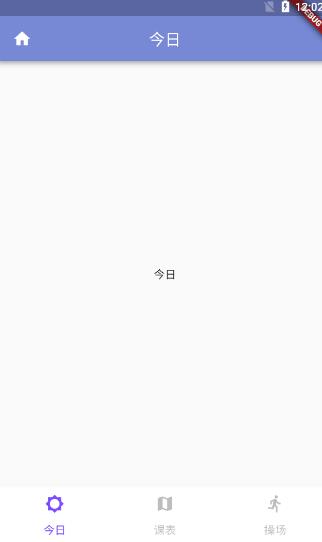

实现
先将自动生成的main.dart里面的代码删除,
import 'package:flutter/material.dart';
import 'package:flutter_guohe/pages/main.dart';
void main() {
runApp(new Guohe());
}
创建app.dart作为首页的页面文件
class Guohe extends StatefulWidget {
@override
GuoheState createState() => new GuoheState();
}
class GuoheState extends State<Guohe> {
@override
Widget build(BuildContext context) {
}
}
创建today.dart、kb.dart、playground.dart三个页面文件作为tabview的填充文件,这里用playground.dart为例。
import 'package:flutter/material.dart';
class Playground extends StatefulWidget {
@override
PlaygroundState createState() => new PlaygroundState();
}
class PlaygroundState extends State<Playground> {
@override
Widget build(BuildContext context) {
return new MaterialApp(
home: new Scaffold(
appBar: new AppBar(
title: new Text("操场"),
backgroundColor: Color.fromARGB(255, 119, 136, 213), //设置appbar背景颜色
centerTitle: true, //设置标题是否局中
),
body: new Center(
child: new Text('操场'),
),
),
);
}
}
app.dart的完整代码
/**
* APP的主入口文件
*/
import 'package:flutter/material.dart';
import 'package:flutter_guohe/pages/main/today.dart';
import 'package:flutter_guohe/pages/main/playground.dart';
import 'package:flutter_guohe/pages/main/kb.dart';
import 'package:flutter_guohe/pages/main/leftmenu.dart';
import 'package:flutter_guohe/common/eventBus.dart';
//果核的主界面
class Guohe extends StatefulWidget {
@override
GuoheState createState() => new GuoheState();
}
class GuoheState extends State<Guohe> with SingleTickerProviderStateMixin {
TabController controller;
@override
void initState() {
controller = new TabController(length: 3, vsync: this);
}
@override
void dispose() {
controller.dispose();
super.dispose();
}
@override
Widget build(BuildContext context) {
return new MaterialApp(
home: new Scaffold(
drawer: new LeftMenu(),
body: new TabBarView(
controller: controller,
children: <Widget>[
new Today(),
new Kb(),
new Playground(),
],
),
bottomNavigationBar: new Material(
color: Colors.white,
child: new TabBar(
controller: controller,
labelColor: Colors.deepPurpleAccent,
unselectedLabelColor: Colors.black26,
tabs: <Widget>[
new Tab(
text: "今日",
icon: new Icon(Icons.brightness_5),
),
new Tab(
text: "课表",
icon: new Icon(Icons.map),
),
new Tab(
text: "操场",
icon: new Icon(Icons.directions_run),
),
],
),
),
),
);
}
}
其中
labelColor: Colors.deepPurpleAccent, unselectedLabelColor: Colors.black26,
第一个属性是控制标签颜色,这里我选了紫色,第二个属性是未选中标签时的颜色。
以上就是本文的全部内容,希望对大家的学习有所帮助,也希望大家多多支持亿速云。
免责声明:本站发布的内容(图片、视频和文字)以原创、转载和分享为主,文章观点不代表本网站立场,如果涉及侵权请联系站长邮箱:is@yisu.com进行举报,并提供相关证据,一经查实,将立刻删除涉嫌侵权内容。