说到下拉刷新,相信大家都不陌生,现在基本上每个项目都会用到。我们公司的项目一直都是使用SwipeRefreshLayout,官方的Material Design风格,好用少Bug。现在下拉刷新大概有下面几种实现方式:一种是直接包在ListView或者RecyclerView的头部,有的则是像SwipeRefreshLayout一样,包在视图的最外层,个人建议使用包在最外层的做法,可拓展性比较强。下面用包在最外层的方法实现京东和天猫的下拉刷新。
1.使用框架Android-Ultra-Pull-To-Refresh
https://github.com/liaohuqiu/android-Ultra-Pull-To-Refresh
大家有兴趣的可以去看一下这个下拉刷新框架,可拓展性非常强,兼容各种View的下拉刷新事件。
2.京东下拉刷新
先看看京东的下拉刷新动画:
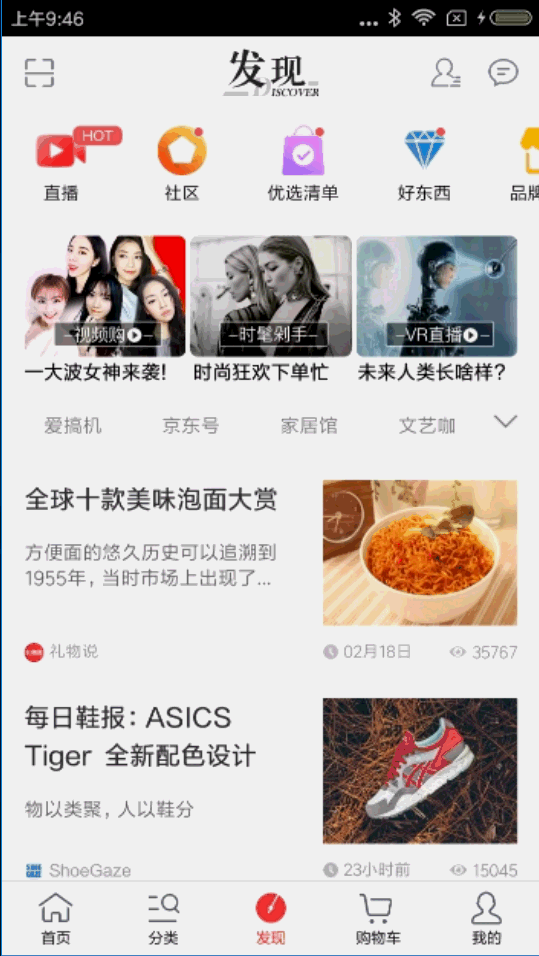
从上图可以看出,就是一个动画,当然截图有点卡,首先,我们解压手机京东的app,得到上面的图片:
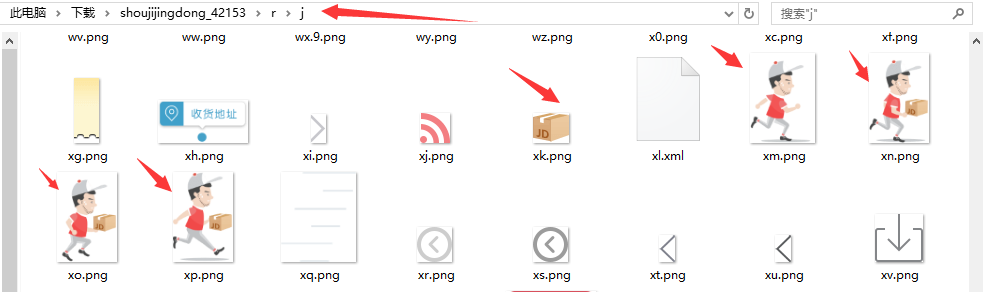
先看看头部刷新的布局怎么实现:
jd_refresh_header_view.xml
<?xml version="1.0" encoding="utf-8"?> <RelativeLayout xmlns:android="http://schemas.android.com/apk/res/android" android:layout_width="match_parent" android:layout_height="wrap_content"> <FrameLayout android:layout_width="wrap_content" android:layout_height="wrap_content" android:layout_toLeftOf="@+id/layout_tx"> <ImageView android:id="@+id/iv_man" android:layout_width="wrap_content" android:layout_height="wrap_content" android:background="@drawable/a2a" /> <ImageView android:id="@+id/iv_goods" android:layout_width="wrap_content" android:layout_height="wrap_content" android:layout_gravity="right|center" android:src="@drawable/a29" /> </FrameLayout> <LinearLayout android:id="@+id/layout_tx" android:layout_width="wrap_content" android:layout_height="wrap_content" android:layout_centerInParent="true" android:layout_marginLeft="5dp" android:gravity="center_vertical" android:orientation="vertical" android:padding="5dp"> <TextView android:layout_width="wrap_content" android:layout_height="wrap_content" android:text="让购物更便捷" android:textSize="14sp" /> <TextView android:id="@+id/tv_remain" android:layout_width="wrap_content" android:layout_height="wrap_content" android:layout_marginTop="5dp" android:text="松开刷新" android:textSize="12sp" /> </LinearLayout> </RelativeLayout>
咱们再看看android-Ultra-Pull-To-Refresh这个框架:
package in.srain.cube.views.ptr;
import in.srain.cube.views.ptr.indicator.PtrIndicator;
/**
*
*/
public interface PtrUIHandler {
/**
* When the content view has reached top and refresh has been completed, view will be reset.
*
* @param frame
*/
public void onUIReset(PtrFrameLayout frame);
/**
* prepare for loading
*
* @param frame
*/
public void onUIRefreshPrepare(PtrFrameLayout frame);
/**
* perform refreshing UI
*/
public void onUIRefreshBegin(PtrFrameLayout frame);
/**
* perform UI after refresh
*/
public void onUIRefreshComplete(PtrFrameLayout frame);
public void onUIPositionChange(PtrFrameLayout frame, boolean isUnderTouch, byte status, PtrIndicator ptrIndicator);
}
这是一个下拉刷新事件处理接口,包括准备刷新,开始刷新,刷新完成和刷新改变等事件的处理,直接上代码:
JdRefreshHeader.java
package com.jackie.pulltorefresh.jd;
import android.content.Context;
import android.graphics.drawable.AnimationDrawable;
import android.util.AttributeSet;
import android.view.LayoutInflater;
import android.view.View;
import android.widget.FrameLayout;
import android.widget.ImageView;
import android.widget.TextView;
import com.jackie.pulltorefresh.R;
import in.srain.cube.views.ptr.PtrFrameLayout;
import in.srain.cube.views.ptr.PtrUIHandler;
import in.srain.cube.views.ptr.indicator.PtrIndicator;
/**
* 下拉刷新HeaderView
*/
public class JdRefreshHeader extends FrameLayout implements PtrUIHandler {
/**
* 提醒文本
*/
private TextView mTvRemind;
/**
* 快递员logo
*/
private ImageView mIvMan;
/**
* 商品logo
*/
private ImageView mIvGoods;
/**
* 状态识别
*/
private int mState;
/**
* 重置
* 准备刷新
* 开始刷新
* 结束刷新
*/
public static final int STATE_RESET = -1;
public static final int STATE_PREPARE = 0;
public static final int STATE_BEGIN = 1;
public static final int STATE_FINISH = 2;
public static final int MARGIN_RIGHT = 100;
/**
* 动画
*/
private AnimationDrawable mAnimationDrawable;
public JdRefreshHeader(Context context) {
this(context, null);
}
public JdRefreshHeader(Context context, AttributeSet attrs) {
this(context, attrs, 0);
}
public JdRefreshHeader(Context context, AttributeSet attrs, int defStyleAttr) {
super(context, attrs, defStyleAttr);
initView();
}
/**
* 初始化view
*/
private void initView() {
View view = LayoutInflater.from(getContext()).inflate(R.layout.jd_refresh_header_view, this, false);
mTvRemind = (TextView) view.findViewById(R.id.tv_remain);
mIvMan = (ImageView) view.findViewById(R.id.iv_man);
mIvGoods = (ImageView) view.findViewById(R.id.iv_goods);
addView(view);
}
@Override
public void onUIReset(PtrFrameLayout frame) {
mState = STATE_RESET;
}
@Override
public void onUIRefreshPrepare(PtrFrameLayout frame) {
mState = STATE_PREPARE;
}
@Override
public void onUIRefreshBegin(PtrFrameLayout frame) {
mState = STATE_BEGIN;
//隐藏商品logo,开启跑步动画
mIvGoods.setVisibility(View.GONE);
mIvMan.setBackgroundResource(R.drawable.runningman);
mAnimationDrawable = (AnimationDrawable) mIvMan.getBackground();
if (!mAnimationDrawable.isRunning()) {
mAnimationDrawable.start();
}
}
@Override
public void onUIRefreshComplete(PtrFrameLayout frame) {
mState = STATE_FINISH;
mIvGoods.setVisibility(View.VISIBLE);
//停止动画
if (mAnimationDrawable.isRunning()) {
mAnimationDrawable.stop();
}
mIvMan.setBackgroundResource(R.drawable.a2a);
}
@Override
public void onUIPositionChange(PtrFrameLayout frame, boolean isUnderTouch, byte status, PtrIndicator ptrIndicator) {
//处理提醒字体
switch (mState) {
case STATE_PREPARE:
//logo设置
mIvMan.setAlpha(ptrIndicator.getCurrentPercent());
mIvGoods.setAlpha(ptrIndicator.getCurrentPercent());
LayoutParams params = (LayoutParams) mIvMan.getLayoutParams();
if (ptrIndicator.getCurrentPercent() <= 1) {
mIvMan.setScaleX(ptrIndicator.getCurrentPercent());
mIvMan.setScaleY(ptrIndicator.getCurrentPercent());
mIvGoods.setScaleX(ptrIndicator.getCurrentPercent());
mIvGoods.setScaleY(ptrIndicator.getCurrentPercent());
int marginRight = (int) (MARGIN_RIGHT - MARGIN_RIGHT * ptrIndicator.getCurrentPercent());
params.setMargins(0, 0, marginRight, 0);
mIvMan.setLayoutParams(params);
}
if (ptrIndicator.getCurrentPercent() < 1.2) {
mTvRemind.setText("下拉刷新...");
} else {
mTvRemind.setText("松开刷新...");
}
break;
case STATE_BEGIN:
mTvRemind.setText("更新中...");
break;
case STATE_FINISH:
mTvRemind.setText("加载完成...");
break;
}
}
}
创建一个成员变量mState,用于保存下拉刷新的时候,每一个状态,然后根据保存好的状态在UIPositionChange的接口中,对UI进行相应的修改,保存每个状态文本的提示,在下拉的过程中,通过UIPositionChange的回调,获取PtrIndicator中,可以获取下拉的百分比,根据这个百分比我们可以做很多东西,例如京东的快递小哥从远处跑过来拿商品,以及快递小哥与商品之间的大小,都可以根据这个PtrIndicator百分比进行设置其大小的比例,跑过来这个过程我使用的方法是利用marginRight进行设置两者之间的距离,当达到下拉刷新的临界点时,快递小哥跟商品之间的margin为0,达到了快递小哥获取商品的效果,然后当刷新的时候,隐藏商品,使用之前所提供的三张图片进行效应的切换,也就是动画:
<?xml version="1.0" encoding="utf-8"?> <animation-list xmlns:android="http://schemas.android.com/apk/res/android" android:oneshot="false"> <item android:drawable="@drawable/a2b" android:duration="70" /> <item android:drawable="@drawable/a2c" android:duration="70" /> <item android:drawable="@drawable/a2d" android:duration="70" /> </animation-list>
效果图如下:
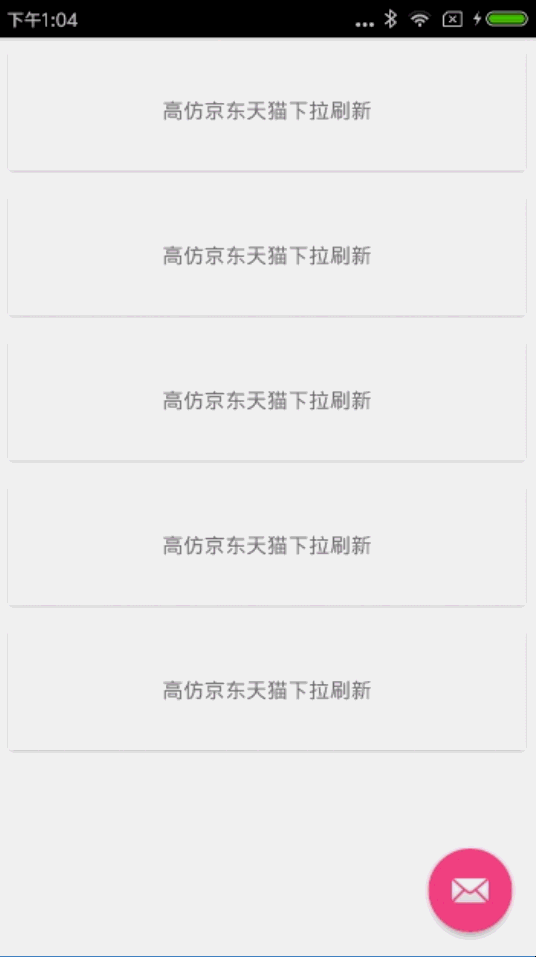
3.天猫下拉刷新
天猫的更简单,毫无动画可言,说白了就是个GIF,大家可以去下载个apk,解压后能得到其gif。原理跟之前的是一样,但这里我使用的是fresco进行加载gif,方法有很多,大家感兴趣的可以去试试。
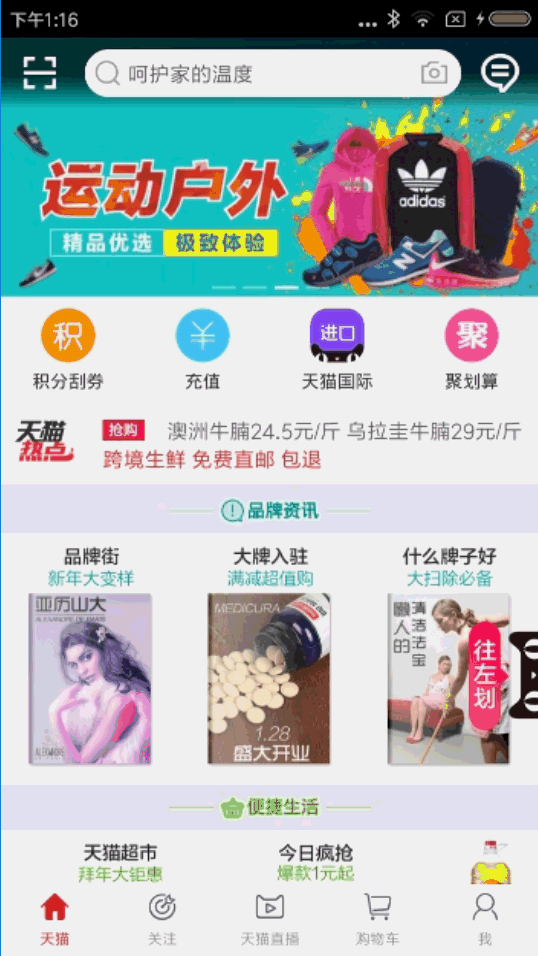
TmallRefreshHeader.java
package com.jackie.pulltorefresh.tmall;
import android.content.Context;
import android.net.Uri;
import android.util.AttributeSet;
import android.view.LayoutInflater;
import android.view.View;
import android.widget.FrameLayout;
import android.widget.TextView;
import com.facebook.drawee.backends.pipeline.Fresco;
import com.facebook.drawee.interfaces.DraweeController;
import com.facebook.drawee.view.SimpleDraweeView;
import com.jackie.pulltorefresh.R;
import in.srain.cube.views.ptr.PtrFrameLayout;
import in.srain.cube.views.ptr.PtrUIHandler;
import in.srain.cube.views.ptr.indicator.PtrIndicator;
/**
* 下拉刷新HeaderView
*/
public class TmallRefreshHeader extends FrameLayout implements PtrUIHandler {
/**
* 提醒文本
*/
private TextView mTvRemind;
/**
* 状态识别
*/
private int mState;
/**
* 重置
* 准备刷新
* 开始刷新
* 结束刷新
*/
public static final int STATE_RESET = -1;
public static final int STATE_PREPARE = 0;
public static final int STATE_BEGIN = 1;
public static final int STATE_FINISH = 2;
public TmallRefreshHeader(Context context) {
this(context, null);
}
public TmallRefreshHeader(Context context, AttributeSet attrs) {
this(context, attrs, 0);
}
public TmallRefreshHeader(Context context, AttributeSet attrs, int defStyleAttr) {
super(context, attrs, defStyleAttr);
initView();
}
/**
* 初始化view
*/
private void initView() {
View view = LayoutInflater.from(getContext()).inflate(R.layout.tmall_refresh_header_view, this, false);
mTvRemind = (TextView) view.findViewById(R.id.tv_remind);
SimpleDraweeView sdv = (SimpleDraweeView) view.findViewById(R.id.tm_logo);
DraweeController draweeController = Fresco.newDraweeControllerBuilder()
.setAutoPlayAnimations(true)
//设置uri,加载本地的gif资源
.setUri(Uri.parse("res://" + getContext().getPackageName() + "/" + R.drawable.tm_mui_bike))//设置uri
.build();
sdv.setController(draweeController);
addView(view);
}
@Override
public void onUIReset(PtrFrameLayout frame) {
mState = STATE_RESET;
}
@Override
public void onUIRefreshPrepare(PtrFrameLayout frame) {
mState = STATE_PREPARE;
}
@Override
public void onUIRefreshBegin(PtrFrameLayout frame) {
mState = STATE_BEGIN;
}
@Override
public void onUIRefreshComplete(PtrFrameLayout frame) {
mState = STATE_FINISH;
}
@Override
public void onUIPositionChange(PtrFrameLayout frame, boolean isUnderTouch, byte status, PtrIndicator ptrIndicator) {
//处理提醒字体
switch (mState) {
case STATE_PREPARE:
if (ptrIndicator.getCurrentPercent() < 1) {
mTvRemind.setText("下拉刷新");
} else {
mTvRemind.setText("松开立即刷新");
}
break;
case STATE_BEGIN:
mTvRemind.setText("正在刷新...");
break;
case STATE_FINISH:
mTvRemind.setText("加载完成...");
break;
}
}
}
效果图如下:
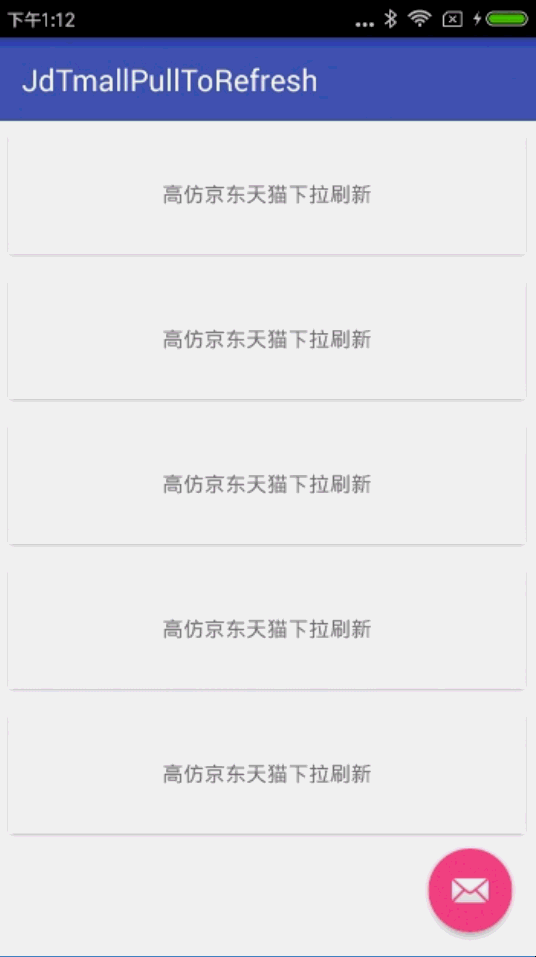
最后附上github地址:
https://github.com/shineflower/JdTmallPullToRefresh
以上就是本文的全部内容,希望对大家的学习有所帮助,也希望大家多多支持亿速云。
免责声明:本站发布的内容(图片、视频和文字)以原创、转载和分享为主,文章观点不代表本网站立场,如果涉及侵权请联系站长邮箱:is@yisu.com进行举报,并提供相关证据,一经查实,将立刻删除涉嫌侵权内容。