本篇内容介绍了“uniapp如何引用echarts画柱状图”的有关知识,在实际案例的操作过程中,不少人都会遇到这样的困境,接下来就让小编带领大家学习一下如何处理这些情况吧!希望大家仔细阅读,能够学有所成!
选择柱状图,折线图,饼图;这三样是平常较常用到的
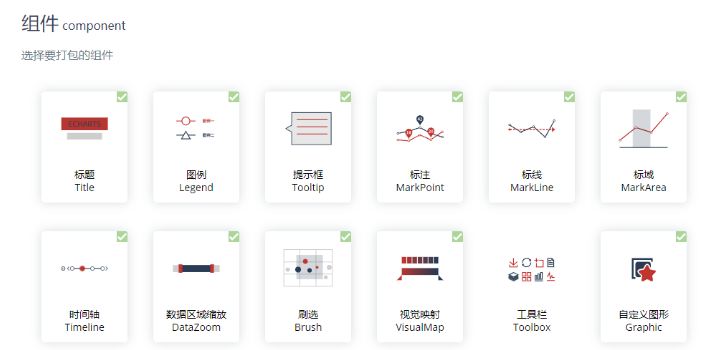
坐标系选择直角坐标系;
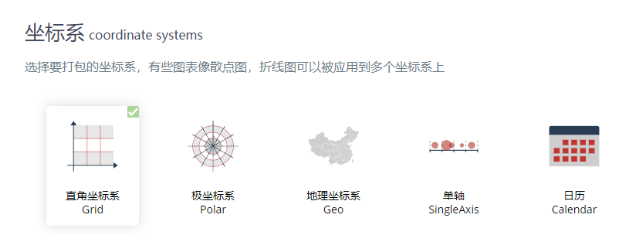
组件可以全选,也可以选择自己所需要的,在这里个人建议除了工具栏不选,其他都选上;下载后的文件为echarts.min.js,建议把他放在static内。
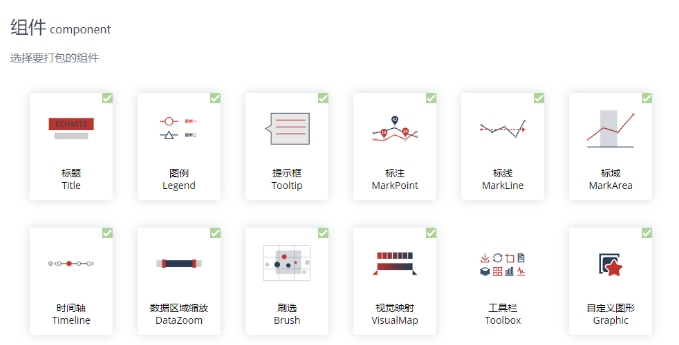
好了,来到下一步,我们需要在components内创建一个echarts.vue,把这段代码复制下来,放到echarts.vue内;
<template>
<view>
<view class="echarts" :prop="option" :change:prop="echarts.update"></view>
</view>
</template>
<script>
export default {
name: 'Echarts',
props: {
option: {
type: Object,
required: true
}
}
}
</script>
<script module="echarts" lang="renderjs">
export default {
data() {
return {
chart: null
}
},
mounted() {
if (typeof window.echarts === 'object') {
this.init()
} else {
// 动态引入类库
const script = document.createElement('script')
script.src = './static/echarts.min.js'
// script.src = './static/echarts/echarts.min.js'
script.onload = this.init
document.head.appendChild(script)
}
},
methods: {
/**
* 初始化echarts
*/
init() {
this.chart = echarts.init(this.$el)
this.update(this.option)
},
/**
* 监测数据更新
* @param {Object} option
*/
update(option) {
if (this.chart) {
// 因App端,回调函数无法从renderjs外传递,故在此自定义设置相关回调函数
if (option) {
// tooltip
if (option.tooltip) {
// 判断是否设置tooltip的位置
if (option.tooltip.positionStatus) {
option.tooltip.position = this.tooltipPosition()
}
// 判断是否格式化tooltip
if (option.tooltip.formatterStatus) {
option.tooltip.formatter = this.tooltipFormatter(option.tooltip.formatterUnit, option
.tooltip.formatFloat2, option.tooltip.formatThousands)
}
}
// if (option.xAxis[0].data.length >= 5) {
// option.xAxis[0].axisLabel.formatter = function formatter(params) {
// if (params > 5) {
// return params;
// }
// var maxLength = 4;
// //判断长度,超出使用...代替
// if (params && params.length > maxLength) {
// return params.substring(0, maxLength - 1) + '...';
// } else {
// return params;
// }
// }
// } else if(option.xAxis[0].data.length === 1){
// option.xAxis[0].axisLabel.formatter = function formatter(params) {
// return params
// }
// } else {
// option.xAxis[0].axisLabel.formatter = function formatter(params) {
// if (params > 5) {
// return params;
// }
// var maxLength = 6;
// //判断长度,超出使用...代替
// if (params && params.length > maxLength) {
// return params.substring(0, maxLength - 1) + '...';
// } else {
// return params;
// }
// }
// }
// 设置新的option
this.chart.setOption(option, option.notMerge)
}
}
},
/**
* 设置tooltip的位置,防止超出画布
*/
tooltipPosition() {
return (point, params, dom, rect, size) => {
//其中point为当前鼠标的位置,size中有两个属性:viewSize和contentSize,分别为外层div和tooltip提示框的大小
let x = point[0]
let y = point[1]
let viewWidth = size.viewSize[0]
let viewHeight = size.viewSize[1]
let boxWidth = size.contentSize[0]
let boxHeight = size.contentSize[1]
let posX = 0 //x坐标位置
let posY = 0 //y坐标位置
if (x < boxWidth) { //左边放不开
posX = 5
} else { //左边放的下
posX = x - boxWidth
}
if (y < boxHeight) { //上边放不开
posY = 5
} else { //上边放得下
posY = y - boxHeight
}
return [posX, posY]
}
},
/**
* tooltip格式化
* @param {Object} unit 数值后的单位
* @param {Object} formatFloat2 是否保留两位小数
* @param {Object} formatThousands 是否添加千分位
*/
tooltipFormatter(unit, formatFloat2, formatThousands) {
return params => {
let result = ''
unit = unit ? unit : ''
for (let i in params) {
if (i == 0) {
result += params[i].axisValueLabel
}
let value = '--'
if (params[i].data !== null) {
value = params[i].data
// 保留两位小数
if (formatFloat2) {
value = this.formatFloat2(value)
}
// 添加千分位
if (formatThousands) {
value = this.formatThousands(value)
}
}
// #ifdef H5
result += '\n' + params[i].seriesName + ':' + value + ' ' + unit
// #endif
// #ifdef APP-PLUS
result += '<br/>' + params[i].marker + params[i].seriesName + ':' + value + ' ' + unit
// #endif
}
return result
}
},
/**
* 保留两位小数
* @param {Object} value
*/
formatFloat2(value) {
let temp = Math.round(parseFloat(value) * 100) / 100
let xsd = temp.toString().split('.')
if (xsd.length === 1) {
temp = (isNaN(temp) ? '0' : temp.toString()) + '.00'
return temp
}
if (xsd.length > 1) {
if (xsd[1].length < 2) {
temp = temp.toString() + '0'
}
return temp
}
},
/**
* 添加千分位
* @param {Object} value
*/
formatThousands(value) {
if (value === undefined || value === null) {
value = ''
}
if (!isNaN(value)) {
value = value + ''
}
let re = /\d{1,3}(?=(\d{3})+$)/g
let n1 = value.replace(/^(\d+)((\.\d+)?)$/, function(s, s1, s2) {
return s1.replace(re, '$&,') + s2
})
return n1
}
}
}
</script>
<style lang="scss" scoped>
.echarts {
width: 100%;
height: 100%;
}
</style>接下来就可以在所需要使用echarts的页面上,在script内引入该组件,并注册该组件,注册完后你需要复制以下代码
import echarts from '@/components/echarts.vue';
export default {
// 注册组件
components: {
echarts
},
data(){
return{
option:{}
}
},
methods:{
logstatrt() {
// console.log('初次调用');
this.option = {
notMerge: true,
backgroundColor": "#F8FAFF",
tooltip: {
trigger: 'axis',
showContent: this.showContent,
axisPointer: {
type: 'shadow',
label: {
show: true
},
},
},
toolbox: {
padding: [200, 0, 0, 0],
show: true,
feature: { //工具配置项
mark: {
show: true
},
dataView: { //数据视图工具,可以展现当前图表所用数据
show: true, //是否显示该工具
readOnly: false //是否不可编辑
},
magicType: {
show: true, //是否显示该工具
type: ['line', 'bar'] //启用的动态类型
},
restore: {
show: true //是否显示该工具
},
saveAsImage: {
show: true //是否显示该工具
}
}
},
calculable: false, //是否显示拖拽的手柄
// itemHeight: 0,
legend: { //图例组件
data: [{
name: '进入数',
}, {
name: '出去数'
}],
itemGap: 24,
padding: [16, 0, 0, 0],
// y: 'bottom',
itemHeight: 8, //高
itemWidth: 8, //宽
icon: 'circle' //设置为圆
},
grid: {
top: '15%',
left: '4%',
right: '4%',
bottom: '6%',
containLabel: true
},
xAxis: [{
show: true,
type: 'category', //坐标轴类型
// boundaryGap:false, //解决数据与线不对应问题
data: ['7.1', '7.2', '7.3', '7.4', '7.5', '7.6', '7.7', '7.8', '7.9', '7.10','7.11' ],
// offset:50,
//['7.1', '7.2', '7.3', '7.4', '7.5', '7.6', '7.7', '7.8', '7.9', '7.10','7.11', ], //this.xList, //obama_budget_2012.names
axisLabel: {
color: '#7F84B5',
fontWeight: 300,
interval: 0,
},
axisTick: {
show: false //刻度线
},
axisLine: {
show: false, //不显示坐标轴线
},
}, ],
yAxis: [{
show: true,
boundaryGap: false, //解决数据与线不对应问题
type: 'value',
// name: 'Budget (million USD)',
// data: this.yList,
minInterval: 1,
axisLabel: {
interval: 0,
},
splitLine: {
show: true,
lineStyle: { //背景网格线
type: 'dashed'
}
},
axisTick: {
show: false //刻度线
},
axisLine: {
show: false, //不显示坐标轴线
},
}],
dataZoom: [{
show: false,
start: 0,
end: 100,
handleSize: 8
},
{
type: 'inside',
start: 0,
end: 50,
},
{
show: false,
yAxisIndex: 0,
filterMode: 'empty',
width: 12,
height: '80%',
showDataShadow: false,
left: '93%',
handleSize: 8
}
],
series: [{
name: '进入数',
type: 'bar',
data: ['10', '20', '30', '40', '50', '60', '70', '80', '90', '100', '110','120'],
//['10', '20', '30', '40', '50', '60', '70', '80', '90', '100', '110','120'], // this.inNum, //obama_budget_2012.budget2011List
color: "#00B1FF"
},
{
name: '出去数',
type: 'bar',
data: ['10', '20', '30', '40', '50', '60', '70', '80', '90', '100', '110','120'],
//['10', '20', '30', '40', '50', '60', '70', '80', '90', '100', '110','120'], //this.outNum, //obama_budget_2012.budget2012List
color: "#FF6C00"
}
]
};
},
}
}好了,你已经离成功不远了!!
接下来我们到页面上使用该组件,我们要设置他的id,把option内的配置也给他传过去,该图的宽高也在上面设置好,你会发现,这个时候多了一个柱状图出来
<echarts :option="option" id="myChart" ></echarts>
最后附上一张效果图
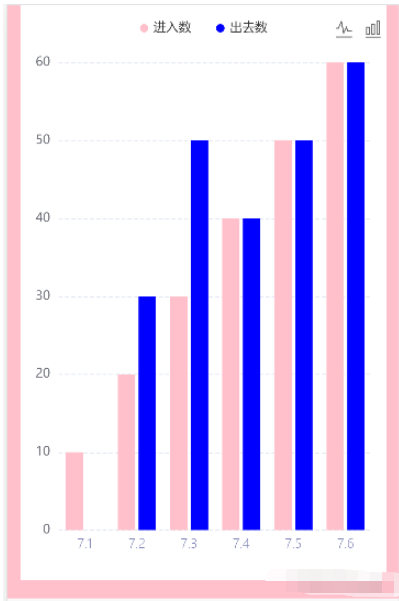
附:报错:this.echarts.setCanvasCreator is not a function 的解决办法
echarts.vue页面引起的 prors不能传递方法
将刚才定制的echarts.js文件引入进去
import * as echarts from '@/common/echarts.min.js';
参数加this
this.ctx = wx.createCanvasContext(canvasId,this); const query = wx.createSelectorQuery().in(this);
也可以直接进去,注意修改echarts.js的路径
<template>
<canvas v-if="canvasId" class="ec-canvas" :id="canvasId" :canvasId="canvasId" @touchstart="touchStart" @touchmove="touchMove" @touchend="touchEnd" @error="error"></canvas>
</template>
<script>
import WxCanvas from './wx-canvas';
import * as echarts from '@/common/echarts.min.js';
export default {
props: {
// echarts: {
// required: true,
// type: Object,
// default() {
// return echarts;
// }
// },
onInit: {
required: true,
type: Function,
default: null
},
canvasId: {
type: String,
default: 'ec-canvas'
},
lazyLoad: {
type: Boolean,
default: false
},
disableTouch: {
type: Boolean,
default: false
},
throttleTouch: {
type: Boolean,
default: false
}
},
onReady() {
this.echarts = echarts;
if (!this.echarts) {
console.warn('组件需绑定 echarts 变量,例:<ec-canvas id="mychart-dom-bar" ' + 'canvas-id="mychart-bar" :echarts="echarts"></ec-canvas>');
return;
}
console.log('echarts');
console.log(this.onInit);
if (!this.lazyLoad) this.init();
},
methods: {
init() {
const version = wx.version.version.split('.').map(n => parseInt(n, 10));
const isValid = version[0] > 1 || (version[0] === 1 && version[1] > 9) || (version[0] === 1 && version[1] === 9 && version[2] >= 91);
if (!isValid) {
console.error('微信基础库版本过低,需大于等于 1.9.91。' + '参见:https://github.com/ecomfe/echarts-for-weixin' + '#%E5%BE%AE%E4%BF%A1%E7%89%88%E6%9C%AC%E8%A6%81%E6%B1%82');
return;
}
if (!this.onInit) {
console.warn('请传入 onInit 函数进行初始化');
return;
}
const canvasId = this.canvasId;
this.ctx = wx.createCanvasContext(canvasId,this);
const canvas = new WxCanvas(this.ctx, canvasId);
this.echarts.setCanvasCreator(() => canvas);
const query = wx.createSelectorQuery().in(this);
query
.select(`#${canvasId}`)
.boundingClientRect(res => {
if (!res) {
//setTimeout(() => this.init(), 200);
return;
}
this.chart = this.onInit(canvas, res.width, res.height);
})
.exec();
},
canvasToTempFilePath(opt) {
const { canvasId } = this;
this.ctx.draw(true, () => {
wx.canvasToTempFilePath({
canvasId,
...opt
});
});
},
touchStart(e) {
const { disableTouch, chart } = this;
if (disableTouch || !chart || !e.mp.touches.length) return;
const touch = e.mp.touches[0];
chart._zr.handler.dispatch('mousedown', {
zrX: touch.x,
zrY: touch.y
});
chart._zr.handler.dispatch('mousemove', {
zrX: touch.x,
zrY: touch.y
});
},
touchMove(e) {
const { disableTouch, throttleTouch, chart, lastMoveTime } = this;
if (disableTouch || !chart || !e.mp.touches.length) return;
if (throttleTouch) {
const currMoveTime = Date.now();
if (currMoveTime - lastMoveTime < 240) return;
this.lastMoveTime = currMoveTime;
}
const touch = e.mp.touches[0];
chart._zr.handler.dispatch('mousemove', {
zrX: touch.x,
zrY: touch.y
});
},
touchEnd(e) {
const { disableTouch, chart } = this;
if (disableTouch || !chart) return;
const touch = e.mp.changedTouches ? e.mp.changedTouches[0] : {};
chart._zr.handler.dispatch('mouseup', {
zrX: touch.x,
zrY: touch.y
});
chart._zr.handler.dispatch('click', {
zrX: touch.x,
zrY: touch.y
});
}
}
};
</script>
<style scoped>
.ec-canvas {
width: 100%;
height: 100%;
flex: 1;
}
</style>“uniapp如何引用echarts画柱状图”的内容就介绍到这里了,感谢大家的阅读。如果想了解更多行业相关的知识可以关注亿速云网站,小编将为大家输出更多高质量的实用文章!
免责声明:本站发布的内容(图片、视频和文字)以原创、转载和分享为主,文章观点不代表本网站立场,如果涉及侵权请联系站长邮箱:is@yisu.com进行举报,并提供相关证据,一经查实,将立刻删除涉嫌侵权内容。