这篇文章主要介绍“基于WPF怎么制作一个可编程画板”的相关知识,小编通过实际案例向大家展示操作过程,操作方法简单快捷,实用性强,希望这篇“基于WPF怎么制作一个可编程画板”文章能帮助大家解决问题。
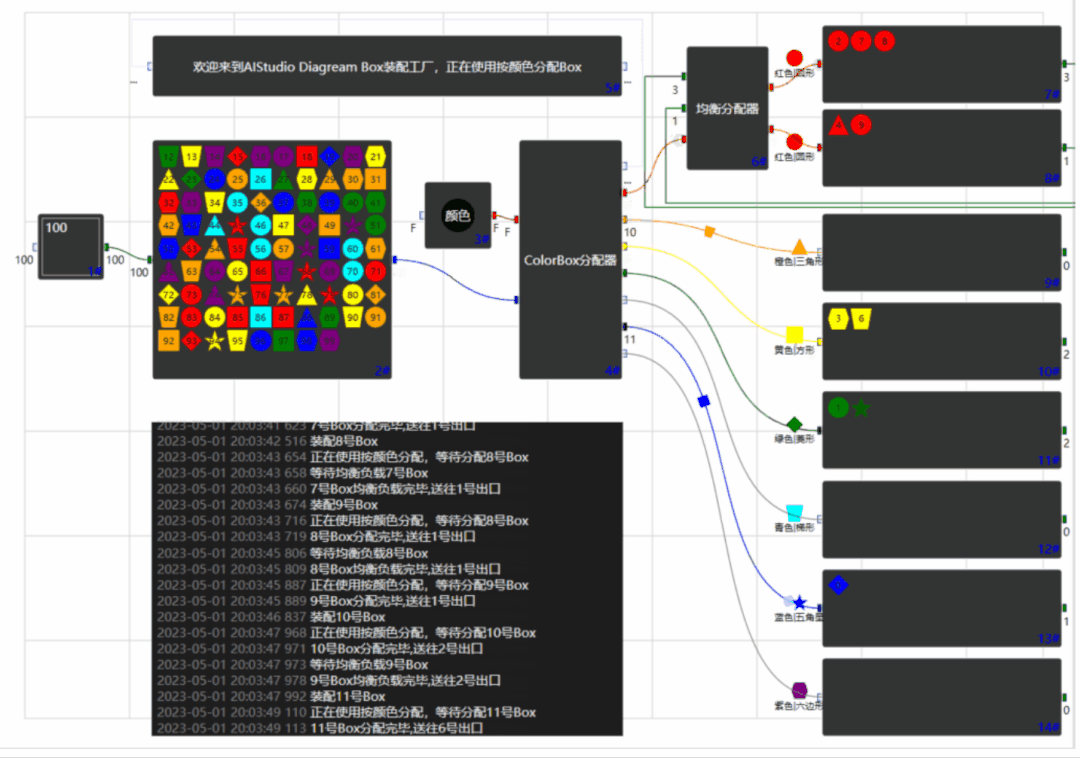
简单使用,自定义一个text模块的代码如下
Code = @"using System;
namespace AIStudio.Wpf.CSharpScript
{
public class Writer
{
public string StringValue{ get; set;} = ""Welcome to AIStudio.Wpf.Diagram"";
public string Execute()
{
return StringValue;
}
}
}";是不是很简单。
1.可编程模块,使用C#语言。
2.控制台打印控件,可以打印程序中的Console.WriteLine数据
3.为了便于大家使用,写了一个Box工厂分配Box的数据流向效果图。
使用Microsoft.CodeAnalysis.CSharp.Scripting对代码进行编译,生成Assembly,然后对Assembly反射获得对象,对象内部固定有一个Execute方法,每次扫描的时候执行即可。
1.编译使用的Using,必须添加引用集,为了省事,把整个程序的Reference都放入进行编译,获得引用的核心代码如下:
var references = AppDomain.CurrentDomain.GetAssemblies().Where(p => !p.IsDynamic && !string.IsNullOrEmpty(p.Location)).Select(x => MetadataReference.CreateFromFile(x.Location)).ToList();
//Costura.Fody压缩后,无Location,读取资源文件中的reference
foreach (var assemblyEmbedded in AppDomain.CurrentDomain.GetAssemblies().Where(p => !p.IsDynamic && string.IsNullOrEmpty(p.Location)))
{
using (var stream = Assembly.GetEntryAssembly().GetManifestResourceStream($"costura.{assemblyEmbedded.GetName().Name.ToLowerInvariant()}.dll.compressed"))
{
if (stream != null)
{
using (var compressStream = new DeflateStream(stream, CompressionMode.Decompress))
{
var memStream = new MemoryStream();
CopyTo(compressStream, memStream);
memStream.Position = 0;
references.Add(MetadataReference.CreateFromStream(memStream));
}
}
}
}2.动态编译的代码的核心代码如下:
public static Assembly GenerateAssemblyFromCode(string code, out string message)
{
Assembly assembly = null;
message = "";
// 丛代码中转换表达式树
SyntaxTree syntaxTree = CSharpSyntaxTree.ParseText(code);
// 随机程序集名称
string assemblyName = Path.GetRandomFileName();
// 引用
// 创建编译对象
CSharpCompilation compilation = CSharpCompilation.Create(assemblyName, new[] { syntaxTree }, References, new CSharpCompilationOptions(OutputKind.DynamicallyLinkedLibrary));
using (var ms = new MemoryStream())
{
// 将编译好的IL代码放入内存流
EmitResult result = compilation.Emit(ms);
// 编译失败,提示
if (!result.Success)
{
IEnumerable<Diagnostic> failures = result.Diagnostics.Where(diagnostic =>
diagnostic.IsWarningAsError ||
diagnostic.Severity == DiagnosticSeverity.Error).ToList();
foreach (Diagnostic diagnostic in failures)
{
message += $"{diagnostic.Id}: {diagnostic.GetMessage()}";
Console.WriteLine(message);
}
}
else
{
// 编译成功,从内存中加载编译好的程序集
ms.Seek(0, SeekOrigin.Begin);
assembly = Assembly.Load(ms.ToArray());
}
}
return assembly;
}3.获得编译后的程序集,以及执行。
// 反射获取程序集中 的类
Type type = assembly.GetTypes().FirstOrDefault(p => p.FullName.StartsWith("AIStudio.Wpf")); //assembly.GetType("AIStudio.Wpf.CSharpScript.Write");
// 创建该类的实例
object obj = Activator.CreateInstance(type);
// 通过反射方式调用类中的方法。
var result = type.InvokeMember("Execute",
BindingFlags.Default | BindingFlags.InvokeMethod,
null,
obj,
new object[] { });选择AvalonEdit控件,另外为了使用VS2019_Dark的黑色皮肤,引用官方Demo中的HL和TextEditlib实现自定义换肤。

官方Demo的换肤写的超级复杂,看不懂,但是我们只要理解换肤的核心部分就是动态资源字典,因此我简化下,改进后的核心换肤代码如下:
public class TextEditorThemeHelper
{
static Dictionary<string, ResourceDictionary> ThemeDictionary = new Dictionary<string, ResourceDictionary>();
public static List<string> Themes = new List<string>() { "Dark", "Light", "TrueBlue", "VS2019_Dark" };
public static string CurrentTheme { get; set; }
static TextEditorThemeHelper()
{
var resource = new ResourceDictionary { Source = new Uri("/TextEditLib;component/Themes/LightBrushs.xaml", UriKind.RelativeOrAbsolute) };
ThemeDictionary.Add("Light", resource);
resource = new ResourceDictionary { Source = new Uri("/TextEditLib;component/Themes/DarkBrushs.xaml", UriKind.RelativeOrAbsolute) };
ThemeDictionary.Add("Dark", resource);
Application.Current.Resources.MergedDictionaries.Add(resource);
}
/// <summary>
/// 设置主题
/// </summary>
/// <param name="theme"></param>
public static void SetCurrentTheme(string theme)
{
OnAppThemeChanged(theme);//切换到VS2019_Dark
CurrentTheme = theme;
}
/// <summary>
/// Invoke this method to apply a change of theme to the content of the document
/// (eg: Adjust the highlighting colors when changing from "Dark" to "Light"
/// WITH current text document loaded.)
/// </summary>
internal static void OnAppThemeChanged(string theme)
{
ThemedHighlightingManager.Instance.SetCurrentTheme(theme);
if (ThemeDictionary.ContainsKey(theme))
{
foreach (var key in ThemeDictionary[theme].Keys)
{
ApplyToDynamicResource(key, ThemeDictionary[theme][key]);
}
}
// Does this highlighting definition have an associated highlighting theme?
else if (ThemedHighlightingManager.Instance.CurrentTheme.HlTheme != null)
{
// A highlighting theme with GlobalStyles?
// Apply these styles to the resource keys of the editor
foreach (var item in ThemedHighlightingManager.Instance.CurrentTheme.HlTheme.GlobalStyles)
{
switch (item.TypeName)
{
case "DefaultStyle":
ApplyToDynamicResource(TextEditLib.Themes.ResourceKeys.EditorBackground, item.backgroundcolor);
ApplyToDynamicResource(TextEditLib.Themes.ResourceKeys.EditorForeground, item.foregroundcolor);
break;
case "CurrentLineBackground":
ApplyToDynamicResource(TextEditLib.Themes.ResourceKeys.EditorCurrentLineBackgroundBrushKey, item.backgroundcolor);
ApplyToDynamicResource(TextEditLib.Themes.ResourceKeys.EditorCurrentLineBorderBrushKey, item.bordercolor);
break;
case "LineNumbersForeground":
ApplyToDynamicResource(TextEditLib.Themes.ResourceKeys.EditorLineNumbersForeground, item.foregroundcolor);
break;
case "Selection":
ApplyToDynamicResource(TextEditLib.Themes.ResourceKeys.EditorSelectionBrush, item.backgroundcolor);
ApplyToDynamicResource(TextEditLib.Themes.ResourceKeys.EditorSelectionBorder, item.bordercolor);
break;
case "Hyperlink":
ApplyToDynamicResource(TextEditLib.Themes.ResourceKeys.EditorLinkTextBackgroundBrush, item.backgroundcolor);
ApplyToDynamicResource(TextEditLib.Themes.ResourceKeys.EditorLinkTextForegroundBrush, item.foregroundcolor);
break;
case "NonPrintableCharacter":
ApplyToDynamicResource(TextEditLib.Themes.ResourceKeys.EditorNonPrintableCharacterBrush, item.foregroundcolor);
break;
default:
throw new System.ArgumentOutOfRangeException("GlobalStyle named '{0}' is not supported.", item.TypeName);
}
}
}
}
/// <summary>
/// Re-define an existing <seealso cref="SolidColorBrush"/> and backup the originial color
/// as it was before the application of the custom coloring.
/// </summary>
/// <param name="key"></param>
/// <param name="newColor"></param>
private static void ApplyToDynamicResource(ComponentResourceKey key, Color? newColor)
{
if (Application.Current.Resources[key] == null || newColor == null)
return;
// Re-coloring works with SolidColorBrushs linked as DynamicResource
if (Application.Current.Resources[key] is SolidColorBrush)
{
//backupDynResources.Add(resourceName);
var newColorBrush = new SolidColorBrush((Color)newColor);
newColorBrush.Freeze();
Application.Current.Resources[key] = newColorBrush;
}
}
private static void ApplyToDynamicResource(object key, object newValue)
{
if (Application.Current.Resources[key] == null || newValue == null)
return;
Application.Current.Resources[key] = newValue;
}
}使用方法:
TextEditorThemeHelper.SetCurrentTheme("VS2019_Dark");
或者 TextEditorThemeHelper.SetCurrentTheme("TrueBlue");
或者 TextEditorThemeHelper.SetCurrentTheme("Dark");
或者 TextEditorThemeHelper.SetCurrentTheme("Light");
是不是超级简单。
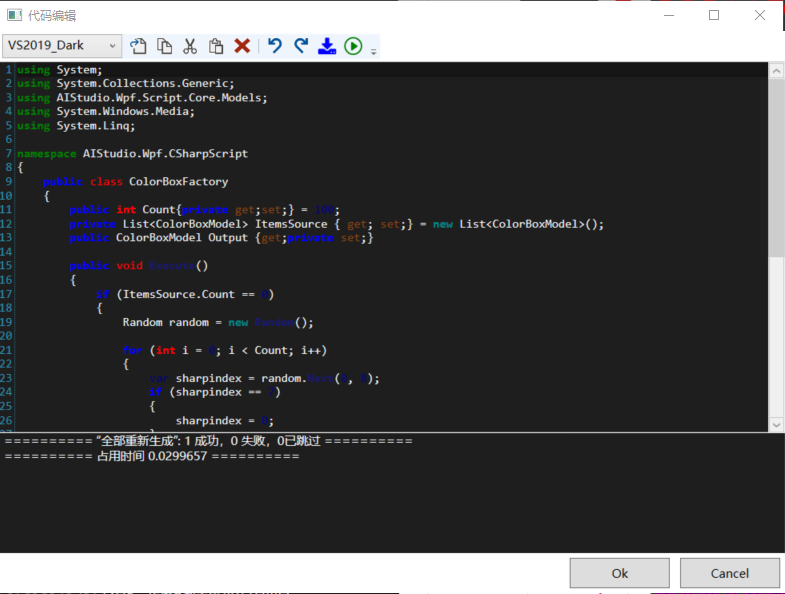
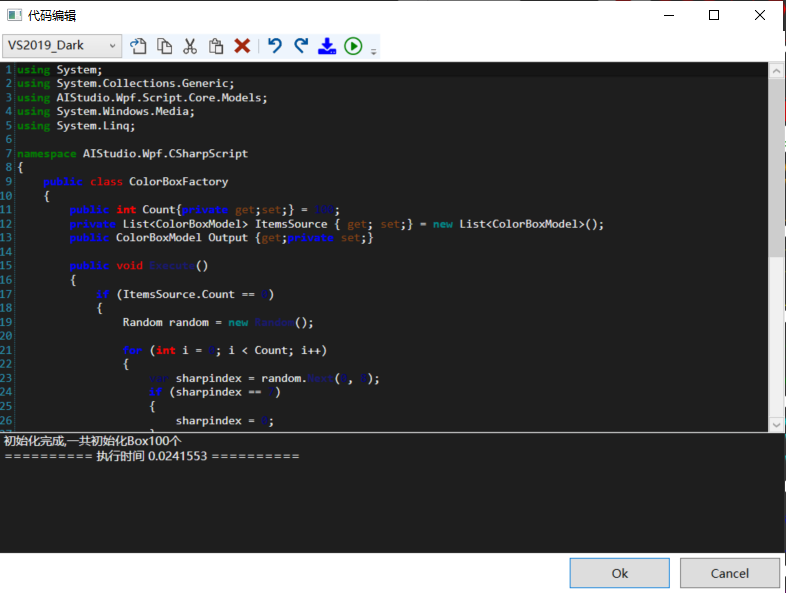
///控制台打印方法支持切换运行输出方法Console.SetOut,核心代码如下:
public class ConsoleWriter : TextWriter
{
private readonly Action<string> _Write;
private readonly Action<string> _WriteLine;
private readonly Action<string, string, string, int> _WriteCallerInfo;
public ConsoleWriter()
{
}
/// <summary>
/// Console 输出重定向
/// </summary>
/// <param name="write">日志方法委托(针对于 Write)</param>
/// <param name="writeLine">日志方法委托(针对于 WriteLine)</param>
public ConsoleWriter(Action<string> write, Action<string> writeLine, Action<string, string, string, int> writeCallerInfo)
{
_Write = write;
_WriteLine = writeLine?? write;
_WriteCallerInfo = writeCallerInfo;
}
/// <summary>
/// Console 输出重定向
/// </summary>
/// <param name="write">日志方法委托(针对于 Write)</param>
/// <param name="writeLine">日志方法委托(针对于 WriteLine)</param>
public ConsoleWriter(Action<string> write, Action<string> writeLine)
{
_Write = write;
_WriteLine = writeLine;
}
/// <summary>
/// Console 输出重定向
/// </summary>
/// <param name="write">日志方法委托</param>
public ConsoleWriter(Action<string> write)
{
_Write = write;
_WriteLine = write;
}
/// <summary>
/// Console 输出重定向(带调用方信息)
/// </summary>
/// <param name="write">日志方法委托(后三个参数为 CallerFilePath、CallerMemberName、CallerLineNumber)</param>
public ConsoleWriter(Action<string, string, string, int> write)
{
_WriteCallerInfo = write;
}
/// <summary>
/// 使用 UTF-16 避免不必要的编码转换
/// </summary>
public override Encoding Encoding => Encoding.Unicode;
/// <summary>
/// 最低限度需要重写的方法
/// </summary>
/// <param name="value">消息</param>
public override void Write(string value)
{
if (_WriteCallerInfo != null)
{
WriteWithCallerInfo(value);
return;
}
_Write(value);
}
/// <summary>
/// 为提高效率直接处理一行的输出
/// </summary>
/// <param name="value">消息</param>
public override void WriteLine(string value)
{
if (_WriteCallerInfo != null)
{
WriteWithCallerInfo(value);
return;
}
_WriteLine(value);
}
/// <summary>
/// 带调用方信息进行写消息
/// </summary>
/// <param name="value">消息</param>
private void WriteWithCallerInfo(string value)
{
//3、System.Console.WriteLine -> 2、System.IO.TextWriter + SyncTextWriter.WriteLine -> 1、DotNet.Utilities.ConsoleHelper.ConsoleWriter.WriteLine -> 0、DotNet.Utilities.ConsoleHelper.ConsoleWriter.WriteWithCallerInfo
var callInfo = ClassHelper.GetMethodInfo(4);
_WriteCallerInfo(value, callInfo?.FileName, callInfo?.MethodName, callInfo?.LineNumber ?? 0);
}
public override void Close()
{
var standardOutput = new StreamWriter(Console.OpenStandardOutput());
standardOutput.AutoFlush = true;
Console.SetOut(standardOutput);
base.Close();
}
}使用:
ConsoleWriter ConsoleWriter = new ConsoleWriter(_write, _writeLine);
Console.SetOut(ConsoleWriter);
1.输入输出模块:public string Value{ get; set;}
2.输入模块:public string Value{private get; set;}
3.输出模块:public string Value{get;private set;}
4.与外部交互模块:private string Value{ get; set;} ,必须同名同属性。 核心代码如下:
public static Dictionary<string, List<PropertyInfo>> GetPropertyInfo(Type type)
{
Dictionary<string, List<PropertyInfo>> puts = new Dictionary<string, List<PropertyInfo>>()
{
{"Input", new List<PropertyInfo>() },
{"Output", new List<PropertyInfo>() },
{"Input_Output", new List<PropertyInfo>() },
{"Inner", new List<PropertyInfo>() }
};
try
{
foreach (System.Reflection.PropertyInfo info in type.GetProperties(BindingFlags.Public | BindingFlags.Instance))
{
if (info.CanRead && info.CanWrite)
{
if (info.SetMethod.IsPublic && info.GetMethod.IsPublic)
{
puts["Input_Output"].Add(info);
}
else if (info.SetMethod.IsPublic)
{
puts["Input"].Add(info);
}
else if (info.GetMethod.IsPublic)
{
puts["Output"].Add(info);
}
}
else if (info.CanRead)
{
if (info.GetMethod.IsPublic)
{
puts["Output"].Add(info);
}
}
}
foreach (System.Reflection.PropertyInfo info in type.GetProperties(BindingFlags.NonPublic | BindingFlags.Instance))
{
if (info.CanRead)
{
puts["Inner"].Add(info);
}
}
}
catch (Exception ex)
{
}
return puts;
}最后介绍一下Demo的实现
1#.Int整数模块,界面定义一个TextBox绑定Int模块的输入管脚。 2#.Box产生模块,如果内部数组为空,那么按照输入管脚的数量初始化一个容量为输入整数数量的数组(随机颜色与形状),然后把数据放到输出管脚,当数据被取走后,下一个数据再次放到输出管脚。 3#.Bool模块,为false的时候按照颜色进行分配,为true的时候按照形状进行分配。4#.Box分配模块,当输入管脚为空的时候,2#模块的输出可以移动到4#的输入管脚,移动时间为1s,移动完成后,清除2#模块的输出。同时把数据按照颜色或者形状分配到输出,同时把输入管脚清除。 按照颜色分配时: (1.如果颜色为红色,那么输出到1号 (2.如果颜色为橙色,那么输出到2号 (3.如果颜色为黄色,那么输出到3号 (4.如果颜色为绿色,那么输出到4号 (5.如果颜色为青色,那么输出到5号 (6.如果颜色为蓝色,那么输出到6号 (7.如果颜色为紫色,那么输出到7号 按照形状分配时: (1.如果形状为圆形,那么输出到1号 (2.如果形状为三角形,那么输出到2号 (3.如果形状为方形,那么输出到3号 (4.如果形状为菱形,那么输出到4号 (5.如果形状为梯形,那么输出到5号 (6.如果形状为五角星,那么输出到6号 (7.如果形状为六边形,那么输出到7号 6#.有两个红色|圆形收集器(7#,8#),按两个容器中的数量比较反馈,均匀分配到这两个收集器中。 9#,10#,11#,12#,13#,14#按照管脚取走数据即可。
关于“基于WPF怎么制作一个可编程画板”的内容就介绍到这里了,感谢大家的阅读。如果想了解更多行业相关的知识,可以关注亿速云行业资讯频道,小编每天都会为大家更新不同的知识点。
亿速云「云服务器」,即开即用、新一代英特尔至强铂金CPU、三副本存储NVMe SSD云盘,价格低至29元/月。点击查看>>
免责声明:本站发布的内容(图片、视频和文字)以原创、转载和分享为主,文章观点不代表本网站立场,如果涉及侵权请联系站长邮箱:is@yisu.com进行举报,并提供相关证据,一经查实,将立刻删除涉嫌侵权内容。
原文链接:https://www.cnblogs.com/akwkevin/p/17367212.html