本文将为大家详细介绍“vue实现拖拽进度条的方法”,内容步骤清晰详细,细节处理妥当,而小编每天都会更新不同的知识点,希望这篇“vue实现拖拽进度条的方法”能够给你意想不到的收获,请大家跟着小编的思路慢慢深入,具体内容如下,一起去收获新知识吧。
具体内容如下
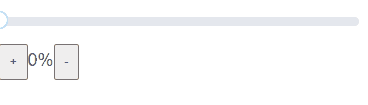
组件代码:
<template>
<div>
<div class="slider" ref="slider">
<div class="process" :></div>
<div class="thunk" ref="trunk" :>
<div class="block"></div>
<div class="tips">
<!-- <span>{{scale*100}}</span> -->
<i class="fas fa-caret-down"></i>
</div>
</div>
</div>
<div>
<button
@click="
() => {
this.per++;
}
"
>
+</button
>{{ per }}%<button
@click="
() => {
if (this.per > 0) {
this.per--;
}
}
"
>
-
</button>
</div>
</div>
</template>
<script>
/*
* min 进度条最小值
* max 进度条最大值
* v-model 对当前值进行双向绑定实时显示拖拽进度
* */
export default {
props: ["min", "max", "value"],
data() {
return {
slider: null, //滚动条DOM元素
thunk: null, //拖拽DOM元素
per: this.value, //当前值
};
},
//渲染到页面的时候
mounted() {
this.slider = this.$refs.slider;
this.thunk = this.$refs.trunk;
var _this = this;
this.thunk.onmousedown = function (e) {
var width = parseInt(_this.width);
var disX = e.clientX;
document.onmousemove = function (e) {
// value, left, width
// 当value变化的时候,会通过计算属性修改left,width
// 拖拽的时候获取的新width
var newWidth = e.clientX - disX + width;
// 拖拽的时候得到新的百分比
var scale = newWidth / _this.slider.offsetWidth;
_this.per = Math.ceil((_this.max - _this.min) * scale + _this.min);
_this.per = Math.max(_this.per, _this.min);
_this.per = Math.min(_this.per, _this.max);
_this.$emit("input", _this.per);
};
document.onmouseup = function () {
document.onmousemove = document.onmouseup = null;
};
return false;
};
},
computed: {
// 设置一个百分比,提供计算slider进度宽度和trunk的left值
// 对应公式为 当前值-最小值/最大值-最小值 = slider进度width / slider总width
// trunk left = slider进度width + trunk宽度/2
scale() {
return (this.per - this.min) / (this.max - this.min);
},
width() {
if (this.slider) {
return this.slider.offsetWidth * this.scale + "px";
} else {
return 0 + "px";
}
},
left() {
if (this.slider) {
return (
this.slider.offsetWidth * this.scale -
this.thunk.offsetWidth / 2 +
"px"
);
} else {
return 0 + "px";
}
},
},
};
</script>
<style>
.box {
margin: 100px auto 0;
width: 80%;
}
.clear:after {
content: "";
display: block;
clear: both;
}
.slider {
user-select: none;
position: relative;
margin: 20px 0;
width: 400px;
height: 10px;
background: #e4e7ed;
border-radius: 5px;
cursor: pointer;
}
.slider .process {
position: absolute;
left: 0;
top: 0;
width: 112px;
height: 10px;
border-radius: 5px;
background: #81b159;
}
.slider .thunk {
position: absolute;
left: 100px;
top: -7px;
width: 20px;
height: 20px;
}
.slider .block {
width: 20px;
height: 20px;
border-radius: 50%;
border: 2px solid #409eff;
background: rgba(255, 255, 255, 1);
transition: 0.2s all;
}
.slider .tips {
position: absolute;
left: -7px;
bottom: 30px;
min-width: 15px;
text-align: center;
padding: 4px 8px;
/* background: #000; */
border-radius: 5px;
height: 24px;
color: #fff;
}
.slider .tips i {
position: absolute;
margin-left: -5px;
left: 50%;
bottom: -9px;
font-size: 16px;
color: #000;
}
.slider .block:hover {
transform: scale(1.1);
opacity: 0.6;
}
</style>调用:
<template>
<slider :min="0" :max="100" v-model="per"></slider>
</template>
<script>
import slider from "@/components/slider";
export default {
data() {
return {};
},
computed: {
per: {
get() {
return 0;
},
set(val) {
console.log(val);
},
},
},
components: { slider },
mounted() {},
methods: {},
};
</script>
<style >
</style>如果你能读到这里,小编希望你对“vue实现拖拽进度条的方法”这一关键问题有了从实践层面最深刻的体会,具体使用情况还需要大家自己动手实践使用过才能领会,如果想阅读更多相关内容的文章,欢迎关注亿速云行业资讯频道!
亿速云「云服务器」,即开即用、新一代英特尔至强铂金CPU、三副本存储NVMe SSD云盘,价格低至29元/月。点击查看>>
免责声明:本站发布的内容(图片、视频和文字)以原创、转载和分享为主,文章观点不代表本网站立场,如果涉及侵权请联系站长邮箱:is@yisu.com进行举报,并提供相关证据,一经查实,将立刻删除涉嫌侵权内容。