本篇内容介绍了“Android怎么自定义View实现风车效果”的有关知识,在实际案例的操作过程中,不少人都会遇到这样的困境,接下来就让小编带领大家学习一下如何处理这些情况吧!希望大家仔细阅读,能够学有所成!
效果图:
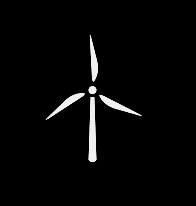
public class WindmillRodView extends View {
private int mWidth;
private int mHeight;
private Paint mPaint;
public WindmillRodView(Context context) {
this(context, null);
}
public WindmillRodView(Context context, AttributeSet attrs) {
this(context, attrs, 0);
}
public WindmillRodView(Context context, AttributeSet attrs, int defStyleAttr) {
super(context, attrs, defStyleAttr);
init();
}
private void init() {
mPaint = new Paint();
mPaint.setColor(Color.WHITE);
mPaint.setStyle(Paint.Style.FILL);
mPaint.setAntiAlias(true);
mPaint.setDither(true);
}
@Override
protected void onSizeChanged(int w, int h, int oldw, int oldh) {
super.onSizeChanged(w, h, oldw, oldh);
mWidth = getMeasuredWidth();
mHeight = getMeasuredHeight();
}
private int _rod_width = dp2px(2);
@Override
protected void onDraw(Canvas canvas) {
int xCenter = mWidth / 2;
int yCenter = mHeight / 3;
int radius = mHeight / 3 * 2;
drawRod(canvas, xCenter, yCenter, radius);
}
private void drawRod(Canvas canvas, int xCenter, int yCenter, int radius) {
Path path = new Path();
path.moveTo(xCenter - _rod_width, yCenter);
path.lineTo(xCenter - 2 * _rod_width, radius - dp2px(5));
path.lineTo((xCenter + 2 * _rod_width), radius - dp2px(5));
path.lineTo(xCenter + _rod_width, yCenter);
path.close();
canvas.drawPath(path, mPaint);
RectF rectF = new RectF(xCenter - 2 * _rod_width,
radius - dp2px(8),
xCenter + 2 * _rod_width,
radius - dp2px(3));
canvas.drawOval(rectF, mPaint);
}
private int dp2px(int dp) {
return (int) (Resources.getSystem().getDisplayMetrics().density * dp + 0.5);
}
}先画风车的杆,再在底部画一个椭圆
public class WindmillView extends View {
private int mWidth;
private int mHeight;
private Paint mPaint;
private ObjectAnimator mRotationAnim;
public WindmillView(Context context) {
this(context, null);
}
public WindmillView(Context context, AttributeSet attrs) {
this(context, attrs, 0);
}
public WindmillView(Context context, AttributeSet attrs, int defStyleAttr) {
super(context, attrs, defStyleAttr);
init();
}
private void init() {
mPaint = new Paint();
mPaint.setColor(Color.WHITE);
mPaint.setStyle(Paint.Style.FILL);
mPaint.setAntiAlias(true);
mPaint.setDither(true);
}
@Override
protected void onSizeChanged(int w, int h, int oldw, int oldh) {
super.onSizeChanged(w, h, oldw, oldh);
mWidth = getMeasuredWidth();
mHeight = getMeasuredHeight();
}
@Override
protected void onDraw(Canvas canvas) {
int xCenter = mWidth / 2;
int yCenter = mHeight / 3;
int radius = mHeight / 3 * 2;
canvas.drawCircle(xCenter, yCenter - dp2px(7), dp2px(4), mPaint);
setPivotX(xCenter);
setPivotY(yCenter - dp2px(7));
canvas.save();
for (int i = 0; i < 3; i++) {
Path path = new Path();
path.moveTo(xCenter, 0);
path.lineTo(xCenter, yCenter - dp2px(11));
path.lineTo(xCenter + dp2px(8), yCenter - dp2px(26));
path.close();
// mPaint.setStrokeJoin(Paint.Join.ROUND);
CornerPathEffect cornerPathEffect = new CornerPathEffect(30);
mPaint.setPathEffect(cornerPathEffect);
canvas.drawPath(path, mPaint);
canvas.rotate(360 / 3, xCenter, yCenter - dp2px(7));
}
canvas.restore();
startAnim();
}
private int dp2px(int dp) {
return (int) (Resources.getSystem().getDisplayMetrics().density * dp + 0.5);
}
public void startAnim() {
if (mRotationAnim != null && mRotationAnim.isRunning()) return;
mRotationAnim = ObjectAnimator.ofFloat(this, "Rotation", 360f)
.setDuration(3000);
mRotationAnim.setRepeatCount(-1);
mRotationAnim.setInterpolator(new LinearInterpolator());
mRotationAnim.start();
}
public void stopAnim() {
if (mRotationAnim != null && mRotationAnim.isRunning()) {
mRotationAnim.cancel();
mRotationAnim = null;
}
}
}这里使用画面的旋转方法,绘制扇页
使用属性动画来旋转
....
public void startAnim() {
if (mRotationAnim != null && mRotationAnim.isRunning()) return;
mRotationAnim = ObjectAnimator.ofFloat(this, "Rotation", 360f)
.setDuration(3000);
mRotationAnim.setRepeatCount(-1);
mRotationAnim.setInterpolator(new LinearInterpolator());
mRotationAnim.start();
}
public void stopAnim() {
if (mRotationAnim != null && mRotationAnim.isRunning()) {
mRotationAnim.cancel();
mRotationAnim = null;
}
}
....在布局文件中使用
<?xml version="1.0" encoding="utf-8"?>
<RelativeLayout xmlns:android="http://schemas.android.com/apk/res/android"
android:layout_width="match_parent"
android:layout_height="match_parent"
android:background="#000000">
<com.example.windmill.WindmillRodView
android:layout_width="200dp"
android:layout_height="200dp"
android:layout_centerInParent="true" />
<com.example.windmill.WindmillView
android:layout_width="200dp"
android:layout_height="200dp"
android:layout_centerInParent="true" />
</RelativeLayout>这里只是介绍了如何绘制类似的效果,很多计算都是写死的,如果要实际使用的话,最好写成自定义属性通过xml属性声明传进去。
“Android怎么自定义View实现风车效果”的内容就介绍到这里了,感谢大家的阅读。如果想了解更多行业相关的知识可以关注亿速云网站,小编将为大家输出更多高质量的实用文章!
亿速云「云服务器」,即开即用、新一代英特尔至强铂金CPU、三副本存储NVMe SSD云盘,价格低至29元/月。点击查看>>
免责声明:本站发布的内容(图片、视频和文字)以原创、转载和分享为主,文章观点不代表本网站立场,如果涉及侵权请联系站长邮箱:is@yisu.com进行举报,并提供相关证据,一经查实,将立刻删除涉嫌侵权内容。