жӮЁеҘҪпјҢзҷ»еҪ•еҗҺжүҚиғҪдёӢи®ўеҚ•е“ҰпјҒ
жӮЁеҘҪпјҢзҷ»еҪ•еҗҺжүҚиғҪдёӢи®ўеҚ•е“ҰпјҒ
иҝҷзҜҮж–Үз« з»ҷеӨ§е®¶еҲҶдә«зҡ„жҳҜжңүе…іVue组件еҰӮдҪ•е®һзҺ°й«ҳеҫ·ең°еӣҫең°еқҖйҖүжӢ©еҠҹиғҪзҡ„еҶ…е®№гҖӮе°Ҹзј–и§үеҫ—жҢәе®һз”Ёзҡ„пјҢеӣ жӯӨеҲҶдә«з»ҷеӨ§е®¶еҒҡдёӘеҸӮиҖғпјҢдёҖиө·и·ҹйҡҸе°Ҹзј–иҝҮжқҘзңӢзңӢеҗ§гҖӮ
дёҖгҖҒж•Ҳжһңеӣҫ
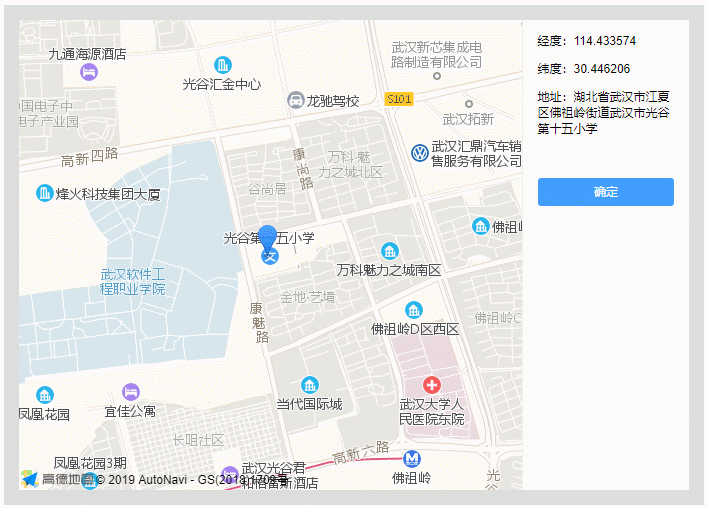
дәҢгҖҒ组件иҰҒе®һзҺ°зҡ„еҠҹиғҪ
1. еҰӮжһңжңүдј е…Ҙеқҗж ҮзӮ№пјҢеҲҷе®ҡдҪҚеҲ°еқҗж ҮзӮ№
2. еҰӮжһңжІЎжңүдј е…Ҙеқҗж ҮзӮ№пјҢеҲҷе®ҡдҪҚеҲ°еҪ“еүҚжүҖеңЁдҪҚзҪ®
3. е®ҡдҪҚжҲҗеҠҹиҰҒеңЁеҸідҫ§жҳҫзӨәз»Ҹзә¬еәҰе’Ңең°еқҖ
4. еҸҜд»ҘйҖҡиҝҮжӢ–еҠЁ ж Үи®° жқҘи°ғж•ҙе®ҡдҪҚзӮ№
5. ж Үи®° жӢ–еҠЁеҗҺпјҢеҸідҫ§иҰҒжҳҫзӨәжӢ–еҠЁеҗҺзҡ„з»Ҹзә¬еәҰе’Ңең°еқҖ
6. зӮ№еҮ»зЎ®е®ҡжҢүй’®пјҢиҝ”еӣһжңҖеҗҺзҡ„еқҗж ҮзӮ№е’Ңең°еҗҚз»ҷзҲ¶з»„件
дёүгҖҒ 组件е®һзҺ°е…·дҪ“д»Јз Ғ
<template>
<div class="map-box" :>
<div id="amap" class="amap"></div>
<div class="detail">
<p>з»ҸеәҰпјҡ{{point ? point[0] : '-'}}</p>
<p>зә¬еәҰпјҡ{{point ? point[1] : '-'}}</p>
<p>ең°еқҖпјҡ{{address}}</p>
<button size="mini" class="btnmap" @click="commit">зЎ®е®ҡ</button>
</div>
</div>
</template>
<script>
import AMap from 'AMap'
export default {
props: {
width: { type: String, default: '100%' },
height: { type: String, default: '400px' },
lnglat: {
type: Array,
validator: (value) => {
return value.length === 2
}
}
},
data () {
return { address: '', point: this.lnglat }
},
mounted () {
this.init(this.point)
},
methods: {
// еҲқе§ӢеҢ–
init (lnglat) {
// ең°еӣҫе®һдҫӢеҜ№иұЎ пјҲamap дёәе®№еҷЁзҡ„idпјү
let amap = new AMap.Map('amap', {
resizeEnable: true,
zoom: 15
})
// жіЁе…ҘжҸ’件пјҲе®ҡдҪҚжҸ’件пјҢең°зҗҶзј–з ҒжҸ’件пјү
amap.plugin(['AMap.Geolocation', 'AMap.Geocoder'])
// е®ҡдҪҚ
this.currentPosition(amap, lnglat)
},
currentPosition (map, lnglat) {
if (lnglat) {
// жңүдј е…Ҙеқҗж ҮзӮ№пјҢзӣҙжҺҘе®ҡдҪҚеҲ°еқҗж ҮзӮ№
map.setCenter(lnglat)
this.addMark(map, lnglat)
// иҺ·еҸ–ең°еқҖ
this.getAddress(lnglat)
} else {
// жІЎжңүдј е…Ҙеқҗж ҮзӮ№пјҢеҲҷе®ҡдҪҚеҲ°еҪ“еүҚжүҖеңЁдҪҚзҪ®
let geolocation = new AMap.Geolocation({
enableHighAccuracy: true,
timeout: 10000,
zoomToAccuracy: true,
buttonPosition: 'RB'
})
geolocation.getCurrentPosition((status, result) => {
if (status === 'complete') {
let points = [result.position.lng, result.position.lat]
map.setCenter(points) // и®ҫзҪ®дёӯеҝғзӮ№
this.addMark(map, points) // ж·»еҠ ж Үи®°
// еӯҳдёӢеқҗж ҮдёҺең°еқҖ
this.point = points
this.getAddress(points)
} else {
console.log('е®ҡдҪҚеӨұиҙҘ', result)
}
})
}
},
// ж·»еҠ ж Үи®°
addMark (map, points) {
let marker = new AMap.Marker({
map: map,
position: points,
draggable: true, // е…Ғи®ёжӢ–еҠЁ
cursor: 'move',
raiseOnDrag: true
})
marker.on('dragend', (e) => {
let position = marker.getPosition()
// еӯҳдёӢеқҗж ҮдёҺең°еқҖ
this.point = [position.lng, position.lat]
this.getAddress([position.lng, position.lat])
})
},
// ж №жҚ®еқҗж Үиҝ”еӣһең°еқҖ(йҖҶең°зҗҶзј–з Ғ)
getAddress (points) {
let geocoder = new AMap.Geocoder({ radius: 1000 })
geocoder.getAddress(points, (status, result) => {
if (status === 'complete' && result.regeocode) {
this.address = result.regeocode.formattedAddress
}
})
},
commit () {
this.$emit('location', this.point, this.address)
}
}
}
</script>
<style lang="scss" scoped>
.map-box {
box-sizing: border-box;
background-color: #ddd;
padding: 15px;
&:after {
content: '';
display: block;
clear: both;
}
.amap, .detail {
float: left;
height: 100%;
}
.amap {
width: 75%;
}
.detail {
width: 25%;
background-color: #fff;
padding: 0 15px;
border-left: 1px solid #eee;
box-sizing: border-box;
word-wrap: break-word;
}
.btnmap {
width: 100%;
margin: 30px 0 0 0;
padding: 5px 0;
color: #fff;
cursor: pointer;
background-color: #409eff;
border: none;
border-radius: 3px;
&:hover {
background-color: #66b1ff;
}
}
}
</style>еӣӣгҖҒи°ғ用组件
<template>
<div class="box">
<xmap width="700px" height="500px" :lnglat="[114.433703, 30.446243]" @location="location"></xmap>
</div>
</template>
<script>
import xmap from '@/components/map'
export default {
components: { xmap },
methods: {
location(point, address) {
alert(`еқҗж Үпјҡ${point[0]},${point[1]} - ең°еқҖпјҡ${address}`)
}
}
}
</script>ж„ҹи°ўеҗ„дҪҚзҡ„йҳ…иҜ»пјҒе…ідәҺвҖңVue组件еҰӮдҪ•е®һзҺ°й«ҳеҫ·ең°еӣҫең°еқҖйҖүжӢ©еҠҹиғҪвҖқиҝҷзҜҮж–Үз« е°ұеҲҶдә«еҲ°иҝҷйҮҢдәҶпјҢеёҢжңӣд»ҘдёҠеҶ…е®№еҸҜд»ҘеҜ№еӨ§е®¶жңүдёҖе®ҡзҡ„её®еҠ©пјҢи®©еӨ§е®¶еҸҜд»ҘеӯҰеҲ°жӣҙеӨҡзҹҘиҜҶпјҢеҰӮжһңи§үеҫ—ж–Үз« дёҚй”ҷпјҢеҸҜд»ҘжҠҠе®ғеҲҶдә«еҮәеҺ»и®©жӣҙеӨҡзҡ„дәәзңӢеҲ°еҗ§пјҒ
е…ҚиҙЈеЈ°жҳҺпјҡжң¬з«ҷеҸ‘еёғзҡ„еҶ…е®№пјҲеӣҫзүҮгҖҒи§Ҷйў‘е’Ңж–Үеӯ—пјүд»ҘеҺҹеҲӣгҖҒиҪ¬иҪҪе’ҢеҲҶдә«дёәдё»пјҢж–Үз« и§ӮзӮ№дёҚд»ЈиЎЁжң¬зҪ‘з«ҷз«ӢеңәпјҢеҰӮжһңж¶үеҸҠдҫөжқғиҜ·иҒ”зі»з«ҷй•ҝйӮ®з®ұпјҡis@yisu.comиҝӣиЎҢдёҫжҠҘпјҢ并жҸҗдҫӣзӣёе…іиҜҒжҚ®пјҢдёҖз»ҸжҹҘе®һпјҢе°Ҷз«ӢеҲ»еҲ йҷӨж¶үе«ҢдҫөжқғеҶ…е®№гҖӮ