这篇“flutter怎么封装单选点击菜单工具栏组件”文章的知识点大部分人都不太理解,所以小编给大家总结了以下内容,内容详细,步骤清晰,具有一定的借鉴价值,希望大家阅读完这篇文章能有所收获,下面我们一起来看看这篇“flutter怎么封装单选点击菜单工具栏组件”文章吧。
CHeckbox多选版 flutter封装点击菜单工具栏组件
本文是单选版
效果如图所示,点击选项回调选中的index,可以自定义横向纵向,传递宽高后自动计算子项宽高,自定义边框、背景、选中的样式
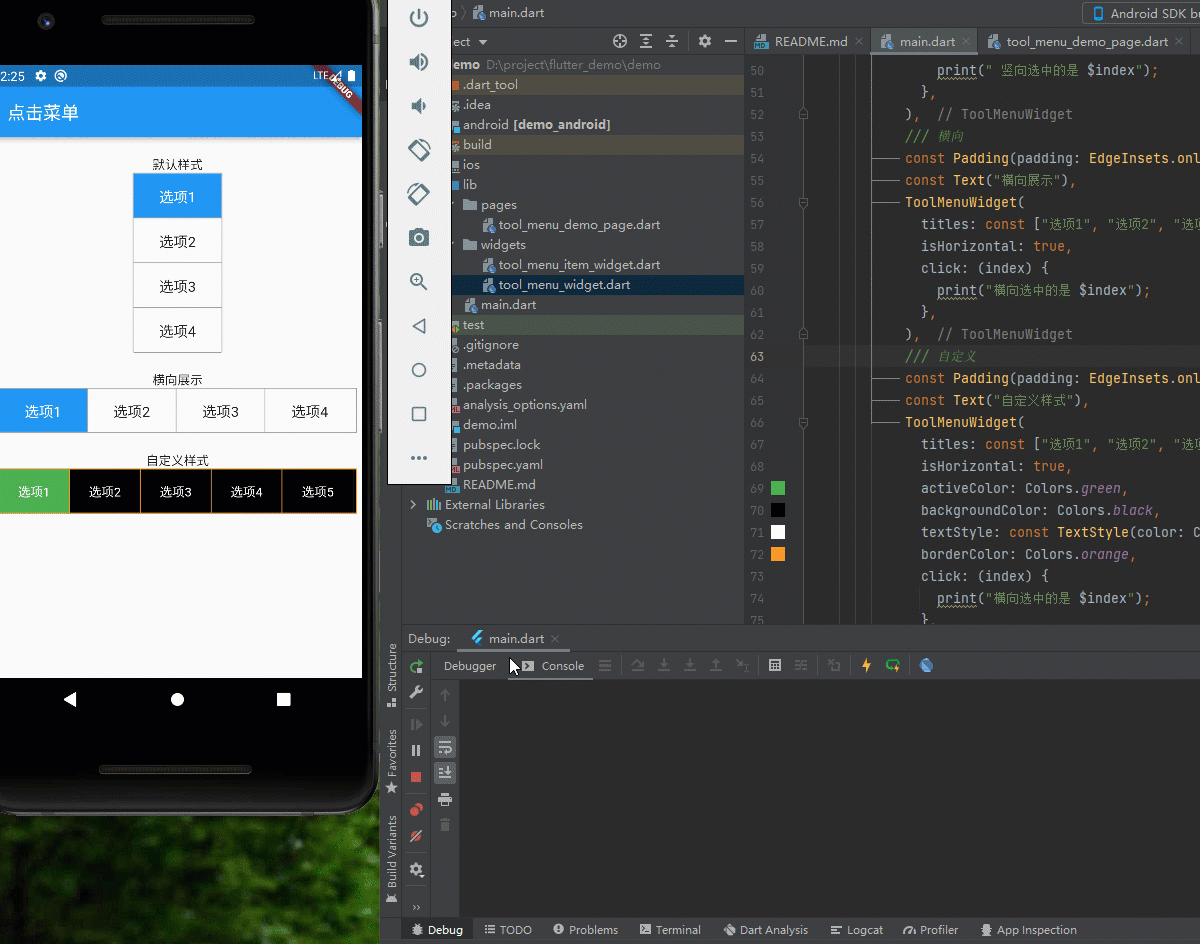
第一部分是封装子项组件, ToolMenuItemWidget组件如下:
import 'dart:core';
import 'package:flutter/material.dart';
/// @author 编程小龙
/// @创建时间:2022/3/8
/// 工具菜单子项
class ToolMenuItemWidget extends StatelessWidget {
/// 显示的title
final String title;
/// 当前选中
final int index;
/// 点击回调
final ValueChanged<int> click;
final double width;
final double height;
final bool isActive;
final bool isHorizontal; // 是否横向
final bool isEnd; // 是否为末尾
final Color? activeColor; // 点击后的颜色
final Color? backgroundColor; // 背景色
final Color? borderColor; // 边框色
final TextStyle? textStyle; // 文字样式
final TextStyle? activeTextStyle; // 选中的文字样式
const ToolMenuItemWidget({
Key? key,
this.isActive = false,
required this.title,
required this.index,
required this.click,
this.activeColor,
this.backgroundColor,
this.borderColor,
this.textStyle,
this.activeTextStyle,
this.isHorizontal = false,
this.width = 100,
this.isEnd = false,
this.height = 40,
}) : super(key: key);
@override
Widget build(BuildContext context) {
var defaultTextStyle = TextStyle(
fontSize: 16, color: isActive ? Colors.white : Colors.black87);
return Material(
child: Ink( // 点击右波纹效果
width: width,
height: height,
decoration: BoxDecoration(
color: isActive
? activeColor ?? Theme.of(context).primaryColor
: backgroundColor ?? Colors.white30,
border: isHorizontal
? isEnd
? const Border()
: Border(
right: BorderSide(
width: 1, color: borderColor ?? Colors.grey))
: Border(
bottom: BorderSide(
width: 1, color: borderColor ?? Colors.grey))),
child: InkWell(
onTap: () {
click(index);
},
child: Center(
child: Text(title,
style: isActive
? activeTextStyle ?? defaultTextStyle
: textStyle ?? defaultTextStyle),
)),
),
);
}
}第二部分是封装工具栏部分, ToolMenuItemWidget组件如下:
import 'package:demo/widgets/tool_menu_item_widget.dart';
import 'package:flutter/material.dart';
/// @author 编程小龙
/// @创建时间:2022/3/8
/// 工具菜单
class ToolMenuWidget extends StatefulWidget {
final List<String> titles;
final ValueChanged<int> click; // 点击回调
final double? width;
final double? height;
final int currentIndex; // 当前选中
final bool isHorizontal; // 横向
final Color? activeColor; // 点击后的颜色 没传取主题色
final Color? backgroundColor; // 背景色
final Color? borderColor; // 边框色
final TextStyle? textStyle; // 文字样式
final TextStyle? activeTextStyle; // 选中的文字样式
const ToolMenuWidget(
{Key? key,
this.currentIndex = 0,
required this.titles,
required this.click,
this.width,
this.height,
this.isHorizontal = false,
this.activeColor,
this.backgroundColor,
this.borderColor,
this.textStyle,
this.activeTextStyle,
})
: super(key: key);
@override
State<ToolMenuWidget> createState() => _ToolMenuWidgetState();
}
class _ToolMenuWidgetState extends State<ToolMenuWidget> {
int currentIndex = 0; // 当前选中
bool isHorizontal = false; // 是否横向
@override
void initState() {
// 初始化当前选中
currentIndex = widget.currentIndex;
isHorizontal = widget.isHorizontal;
super.initState();
}
@override
Widget build(BuildContext context) {
int index = 0; // 用于遍历计数
int size = widget.titles.length;
double height = widget.height ?? (isHorizontal ? 50 : 200); //设置水平和竖直时的默认值
double width = widget.width ?? (isHorizontal ? 400 : 100);
return Container(
height: height,
width: width,
decoration: BoxDecoration(
color: widget.backgroundColor ?? Colors.white30,
border: Border.all(color: widget.borderColor ?? Colors.grey, width: 1),
),
child: Wrap(
children: widget.titles.map((title) {
return ToolMenuItemWidget(
title: title,
index: index,
isHorizontal: widget.isHorizontal,
click: (index) {
setState(() {
currentIndex = index;
});
widget.click(index);
},
activeColor: widget.activeColor,
backgroundColor: widget.backgroundColor,
borderColor: widget.borderColor,
textStyle: widget.textStyle,
height: widget.isHorizontal ? height - 2 : height / size,
// 竖直状态-2 是去掉边框所占像素
isActive: index == currentIndex,
width: widget.isHorizontal ? width / size - 1 : width,
isEnd: index++ == size - 1,
);
}).toList(),
),
);
}
}最简单案例只需传入titles即可,选中颜色默认取主题颜色,后续再弄一个chekbox版的,可多选菜单
/// 竖向,默认样式
ToolMenuWidget(
titles: const ["选项1", "选项2", "选项3", "选项4"],
click: (index) {
print(" 竖向选中的是 $index");
},
),
/// 自定义样式横向
ToolMenuWidget(
titles: const ["选项1", "选项2", "选项3", "选项4","选项5"],
isHorizontal: true,
activeColor: Colors.green,
backgroundColor: Colors.black,
textStyle: const TextStyle(color: Colors.white),
activeTextStyle: const TextStyle(color: Colors.white,fontSize: 18),
borderColor: Colors.orange,
click: (index) {
print("横向选中的是 $index");
},
)以上就是关于“flutter怎么封装单选点击菜单工具栏组件”这篇文章的内容,相信大家都有了一定的了解,希望小编分享的内容对大家有帮助,若想了解更多相关的知识内容,请关注亿速云行业资讯频道。
免责声明:本站发布的内容(图片、视频和文字)以原创、转载和分享为主,文章观点不代表本网站立场,如果涉及侵权请联系站长邮箱:is@yisu.com进行举报,并提供相关证据,一经查实,将立刻删除涉嫌侵权内容。